Create an Electronic Signature with Snagit
TechSmith Camtasia
AUGUST 1, 2013
Thankfully, Snagit is able to save you time by taking your handwritten signature and turning it into a reusable image that can be applied to all electronic documents requiring a sign off. Then, take a quick screenshot with Snagit ( try our free trial! ). This will allow you to bring the signature into the Snagit Editor.




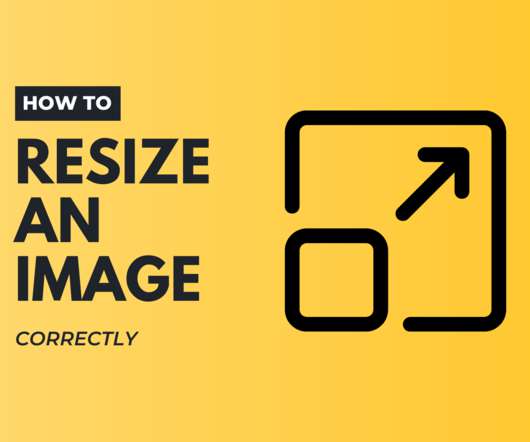











Let's personalize your content