Adobe Captivate 2017 Review: What is Improved?
Adobe Captivate
NOVEMBER 9, 2017
Adobe’s new update for its most popular eLearning authoring tool, Captivate 2017 is released now! Be it custom eLearning content development, rapid elearning, mobile learning, simulation-based eLearning or microlearning, Adobe Captivate has been the choice of eLearning developers and eLearning providers.





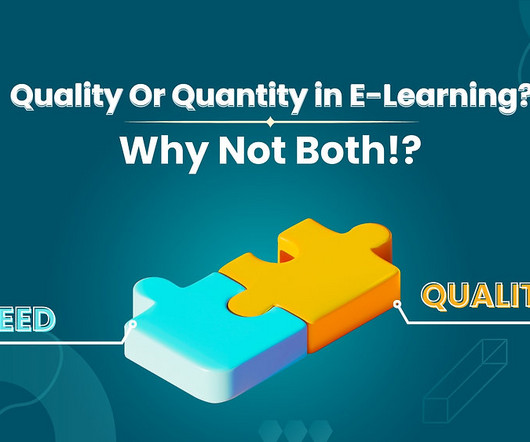










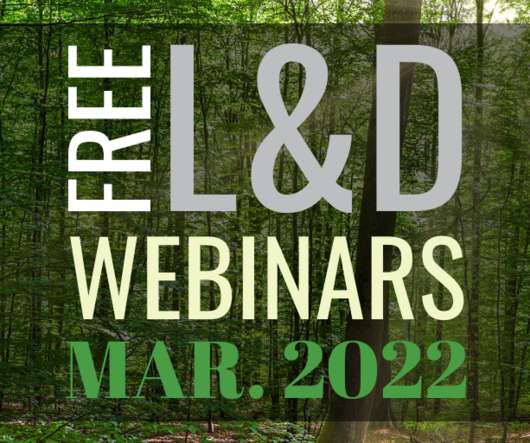










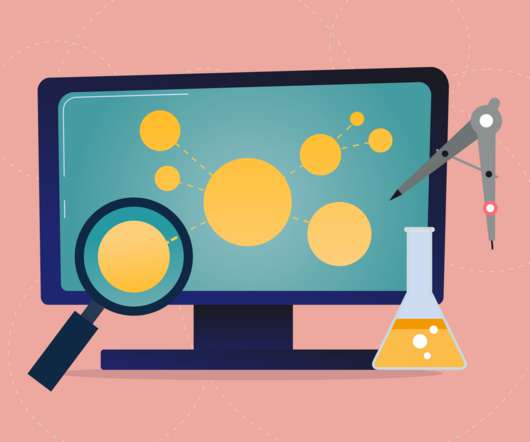



















Let's personalize your content