The Sound of Silence | Social Learning Blog
Dashe & Thomson
APRIL 6, 2011
For an excellent illustration of this problem, check out this great example provided by the always-interesting Cathy Moore (click the image to launch the Flash player): Courtesy of [link] So, why does narration in eLearning frequently do nothing more than parrot back what’s written on the screen?














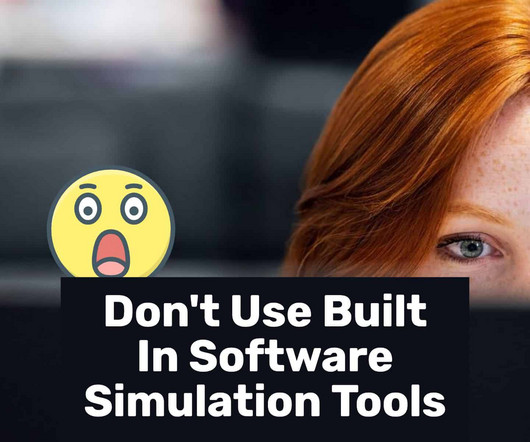










Let's personalize your content