PowerPoint to eLearning: Step-by-Step Conversion Walkthrough
Brilliant Teams
AUGUST 11, 2023
PowerPoint to eLearning: Step-by-Step Conversion Walkthrough - Introduction Learn how to convert your PowerPoint to eLearning content with this comprehensive step-by-step guide. That’s where the process of converting PowerPoint to eLearning comes in.


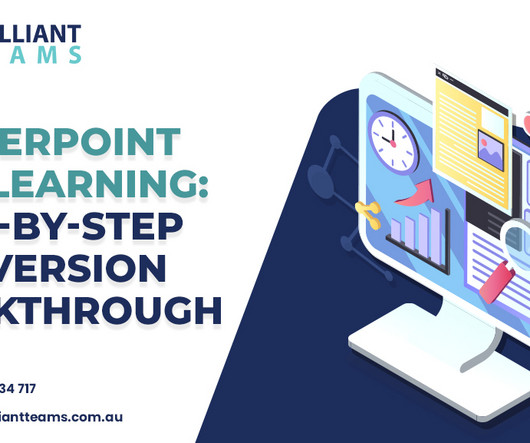








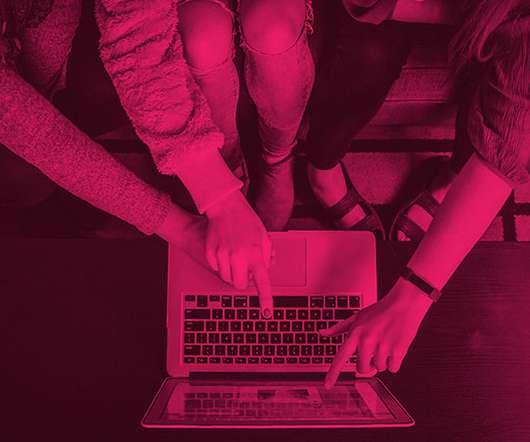

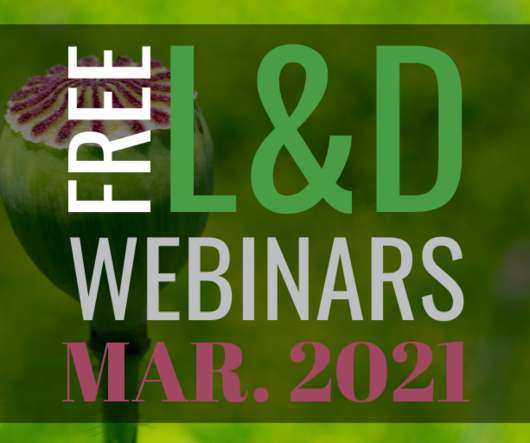


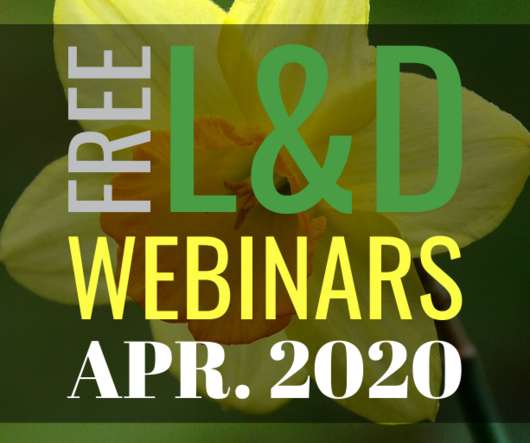



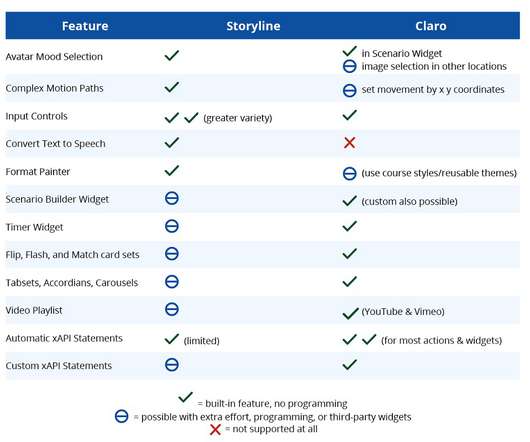
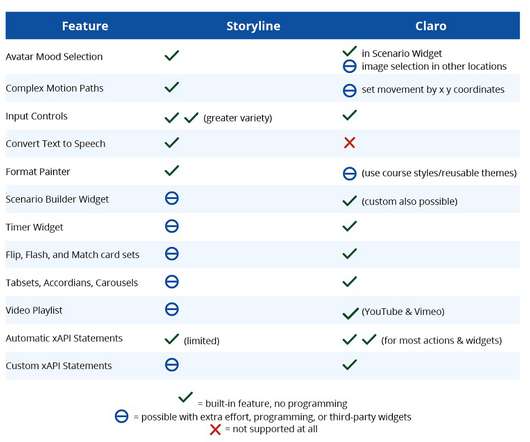



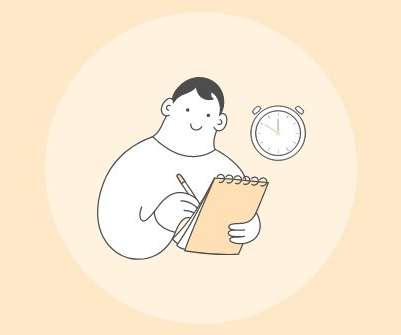












Let's personalize your content