Why Video and Image Accessibility Matters with Ryan Knott
TechSmith Camtasia
MARCH 24, 2021
Ryan first discovered his passion for accessibility while working with the Michigan Department of Education’s Office of Special Education and now uses his skills to create valuable, accessible content at TechSmith. Audiate is TechSmith’s voiceover recording software that transcribes your speech as you record.

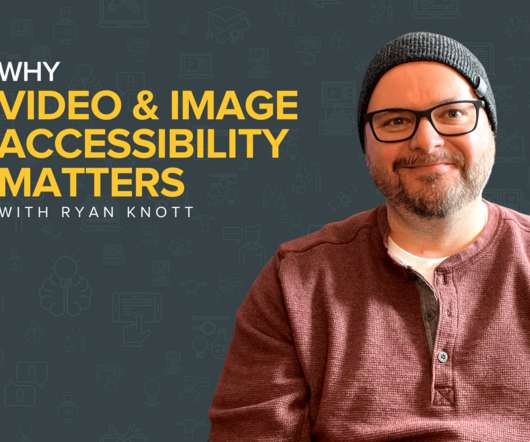
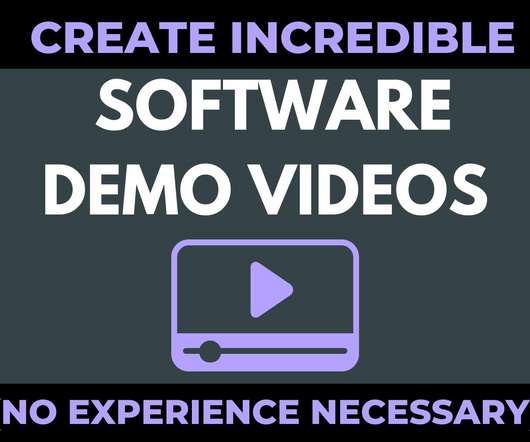

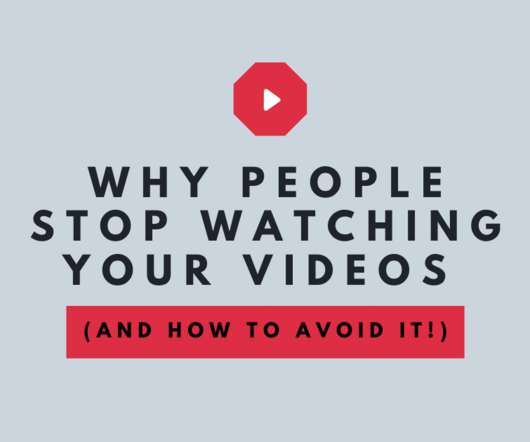



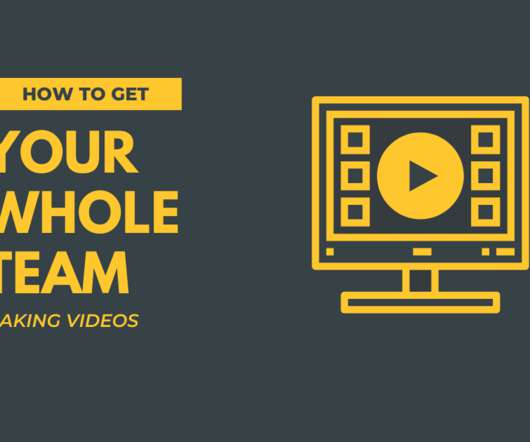
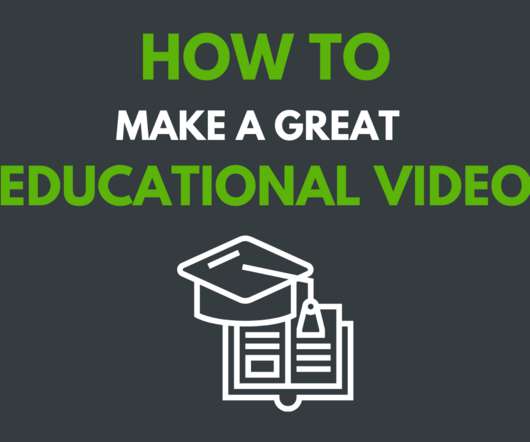
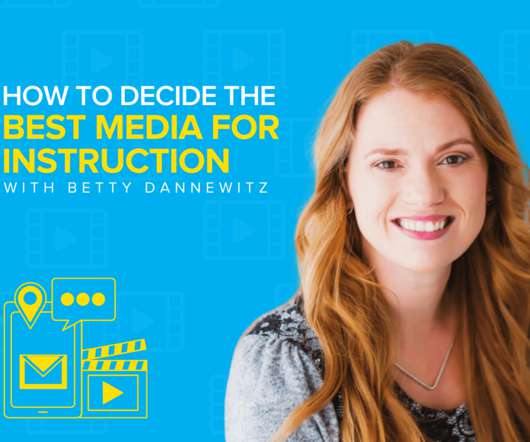
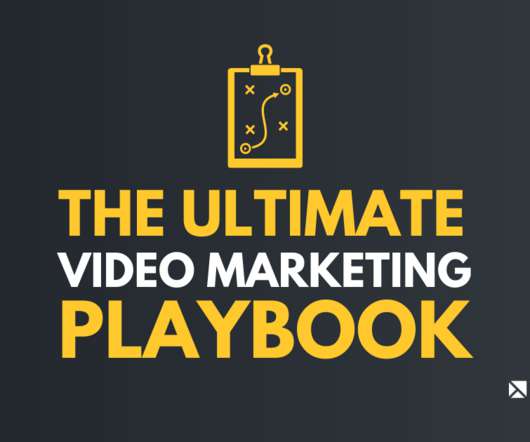
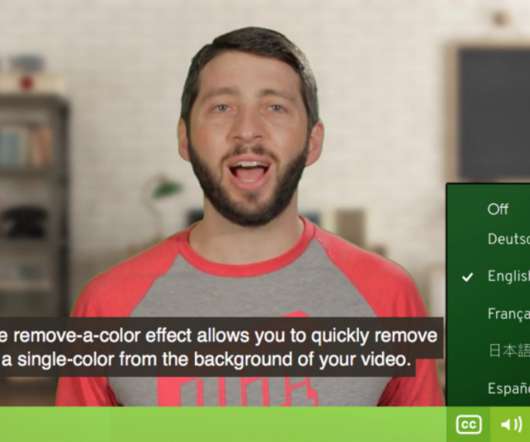










Let's personalize your content