Adobe Captivate – Software Simulations and Video Demos
Adobe Captivate
MARCH 14, 2018
In this webinar we look at creating software training experiences using Adobe Captivate, the difference between Video demos and Software Simulations, and also discover just what “Use Portion of Background Image” actually means. Also, Mac shortcut key to Stop Recording = Command+Enter (Mac).





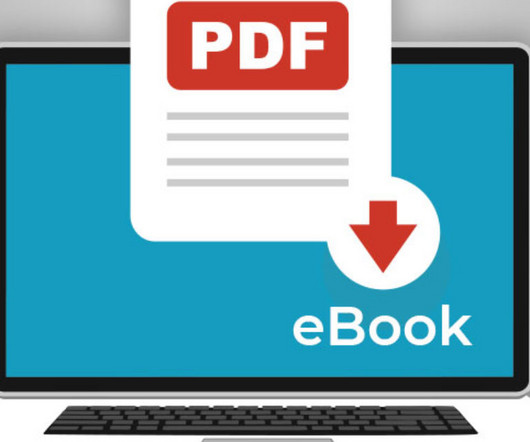





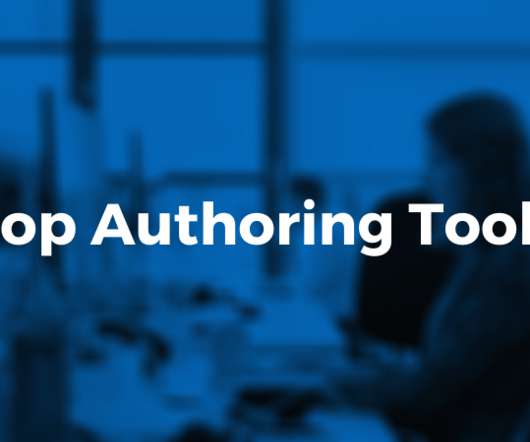

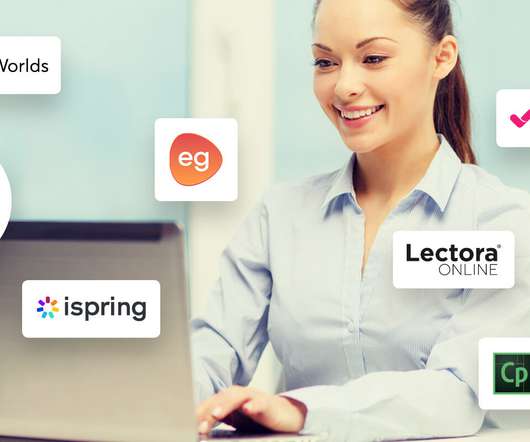






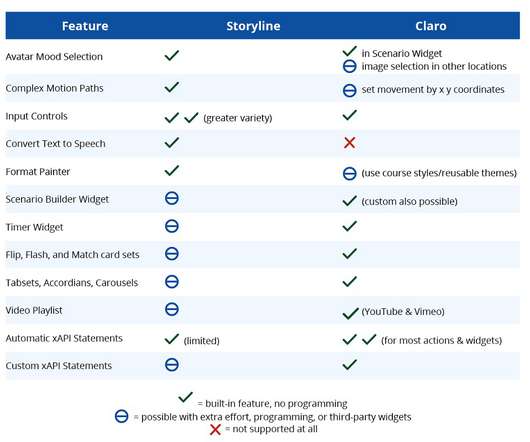
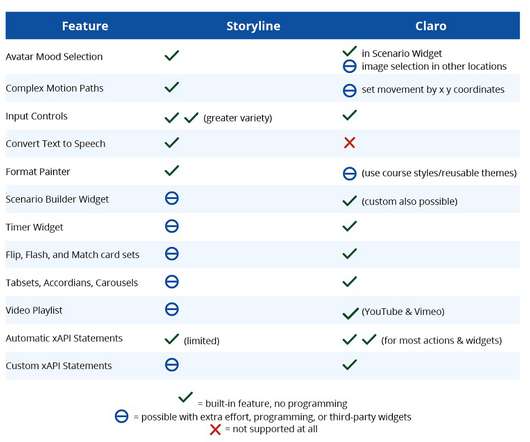















Let's personalize your content