Adobe Captivate 12.3: Share for Review
The Logical Blog by IconLogic
APRIL 18, 2024
In the image above, I added a comment in the Desktop view. I switched to tablet mode in the image below and added a comment. As issues are resolved in Captivate, the developer clicks the Update review button, and the updated project is uploaded to the server. And we love a classic.






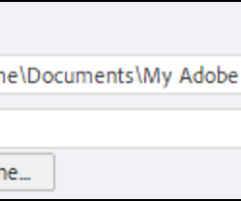



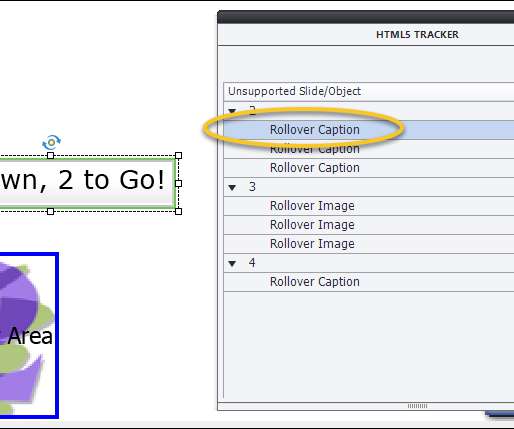

































Let's personalize your content