Understanding Video File Types: Codecs, Containers, and Outputs
TechSmith Camtasia
JULY 19, 2021
While there are a plethora of video file types, which consist of codecs and containers, choosing the right one doesn’t have to be complicated — but it certainly can be. You may have heard the phrase video codec when referring to video files. In order to compress a video, your file must also have a corresponding codec.

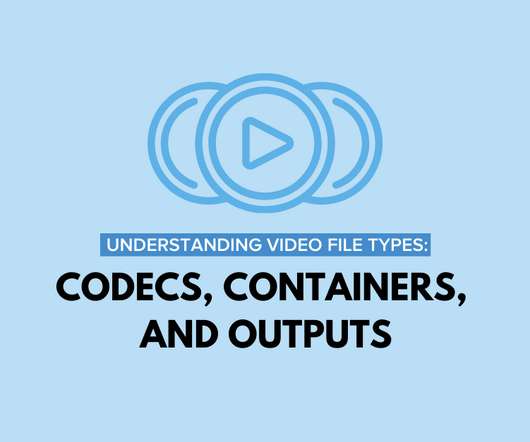


















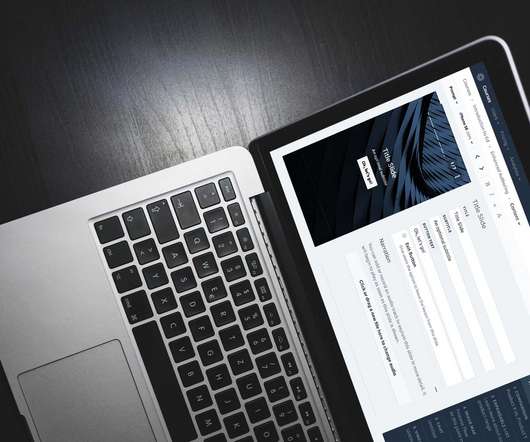










Let's personalize your content