Discovering Adobe InDesign for eLearning
Integrated Learnings
AUGUST 30, 2012
Adobe InDesign is a tool for creating those things that partner with your eLearning courses, such as resource guides or job aids.You can make them interactive for web deployment and include elements such as Flash files, videos or links. Flash Professional (FLA). Flash Player (SWF). What Is InDesign?








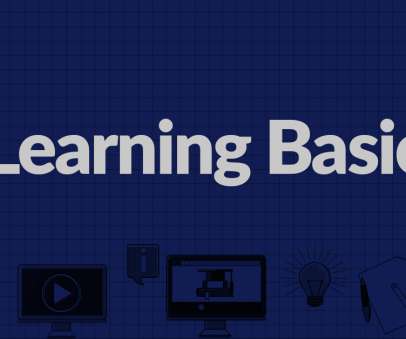














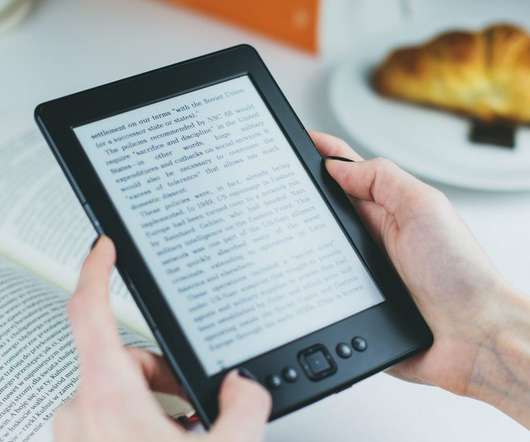










Let's personalize your content