Adobe Captivate 2019: New Update Removes Flash Output
The Logical Blog by IconLogic
FEBRUARY 22, 2023
Once the update is installed, you can confirm you have the latest build by choosing Help > About Adobe Captivate. Beyond some tweaks to the overall look and feel of the interface, this update finally removes references to SWF output in the Publish dialog box ( File > Publish ).

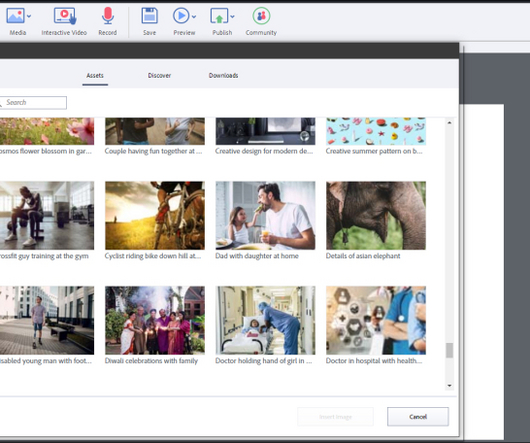








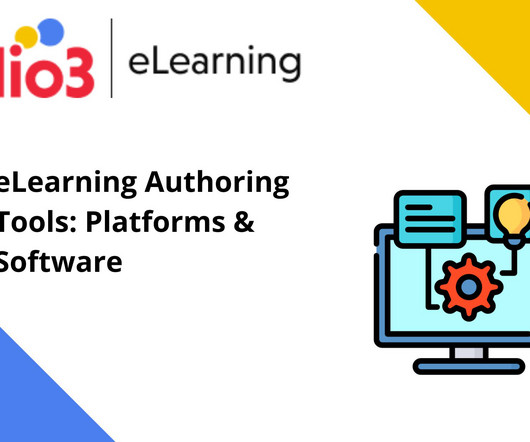

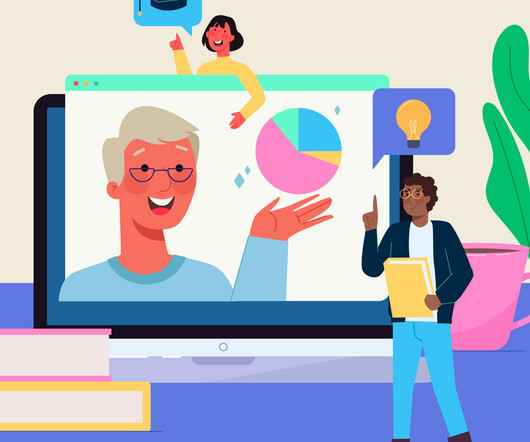













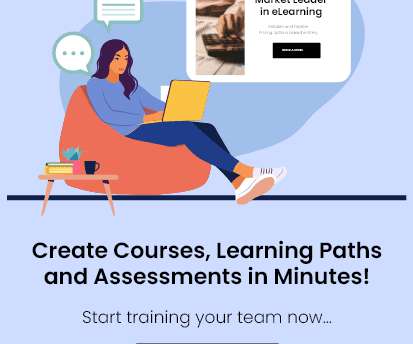












Let's personalize your content