Create an Animated Title Clip Using PowerPoint & Camtasia Studio 8
TechSmith Camtasia
AUGUST 6, 2012
So, when it comes to using Camtasia Studio, I sometimes like to go outside of the realm of traditional screen recording, plain title clips, or stock art found in the media Library and customize the look of my video with original artwork I create. I will use a default size slide in PowerPoint. Add Some Clipart Images.





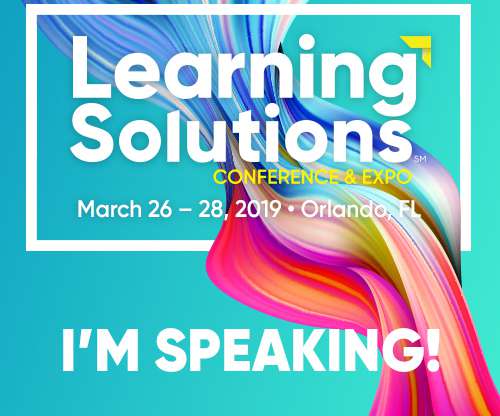










Let's personalize your content