How to Create Alternative Text for Images for Accessibility and SEO
TechSmith Camtasia
JUNE 12, 2018
Alternative text (also called “alt text”) helps ensure people who are blind or visually impaired, or who may have other physical or cognitive disabilities can access and understand visual content such as images, charts, and graphs. In browsers where images are blocked, the alt text is displayed in place of the image.



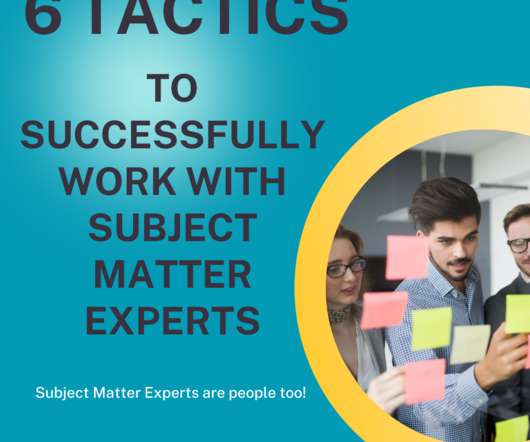
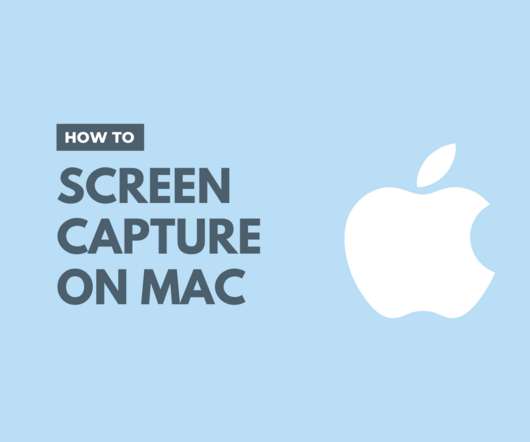
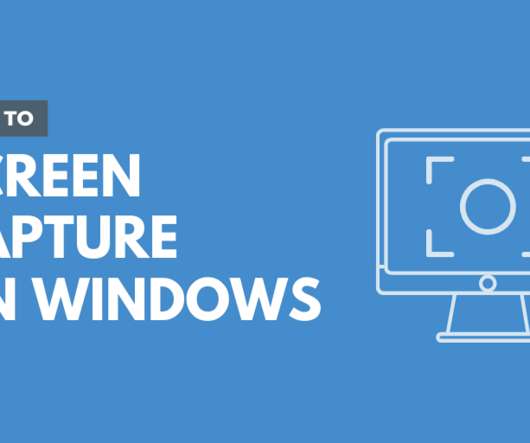
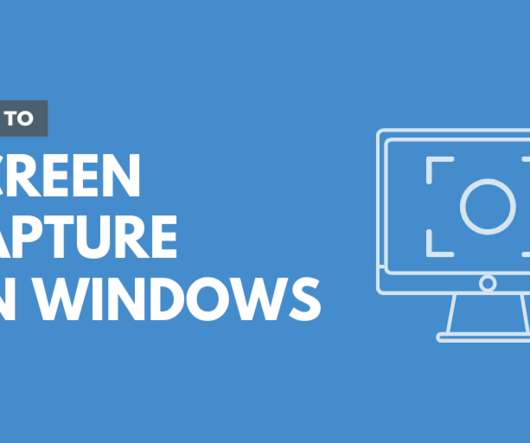

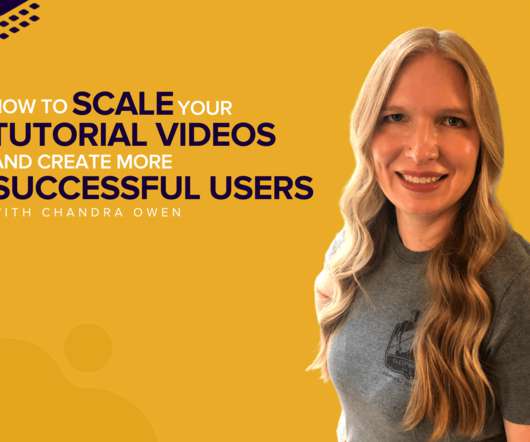






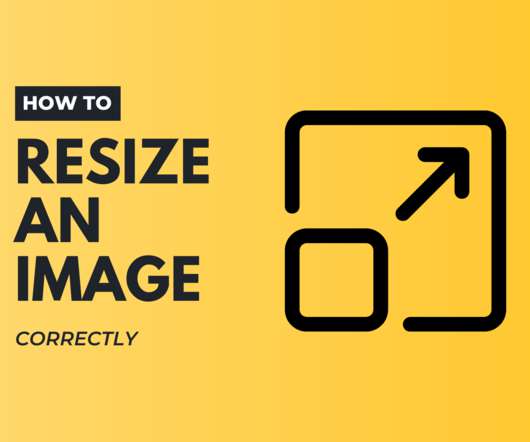
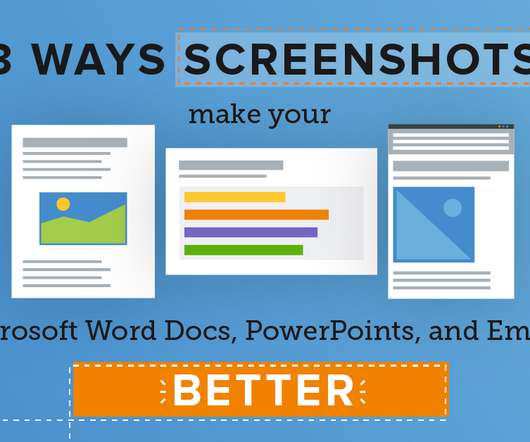


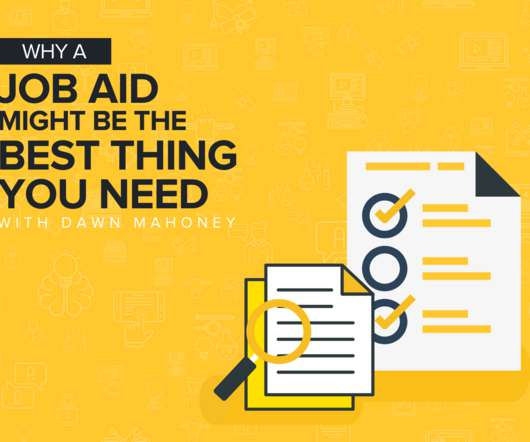

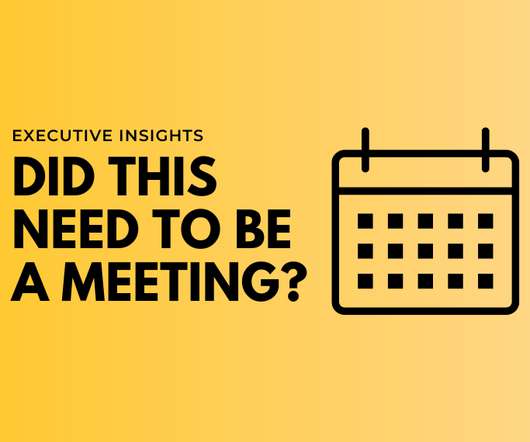




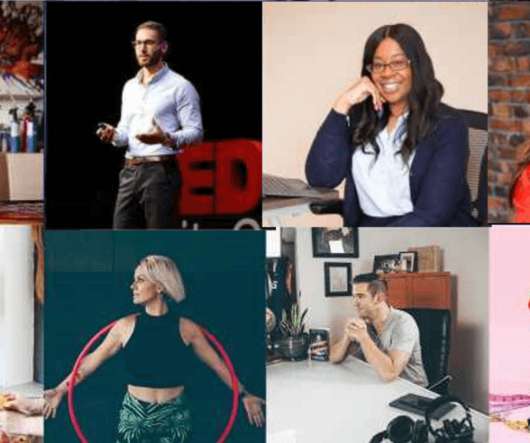

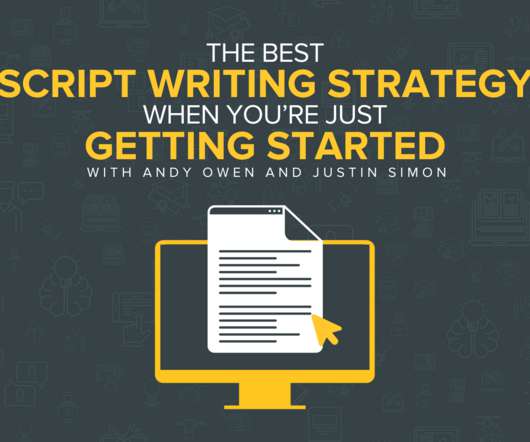
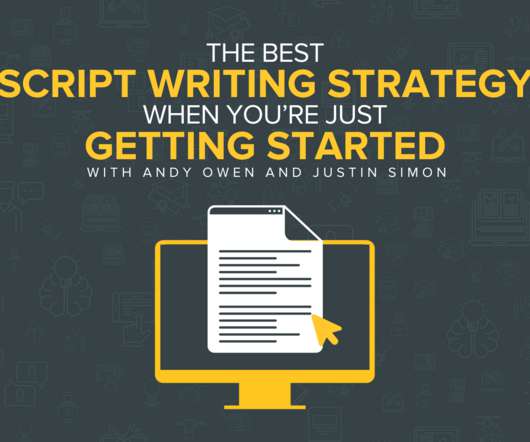
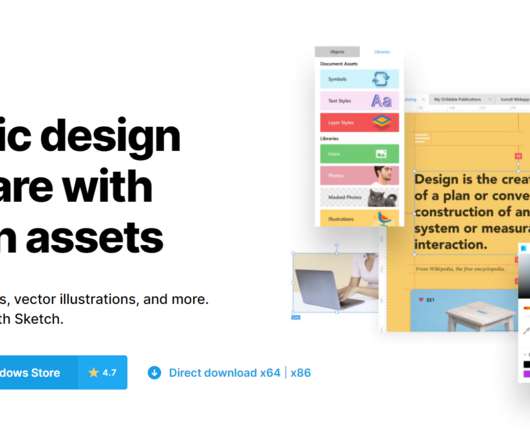










Let's personalize your content