eLearning videos: The ultimate guide for successful video-based learning
TalentLMS
JULY 21, 2021
A versatile, familiar, and effective approach to video eLearning, a voice-over video is where someone we don’t see provides a narrative to the visuals (PowerPoint or Keynote slides, for example). Script and storyboard – plan your visual and audio content and stick to it. Back to top.

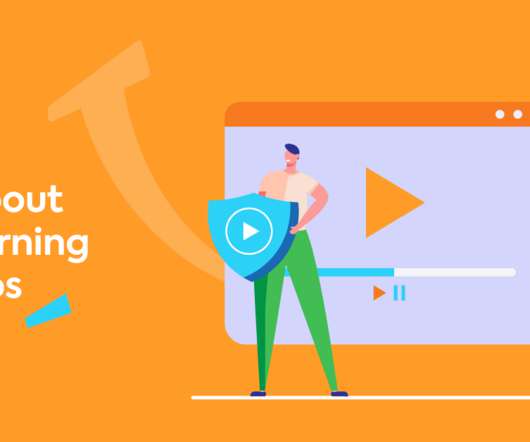

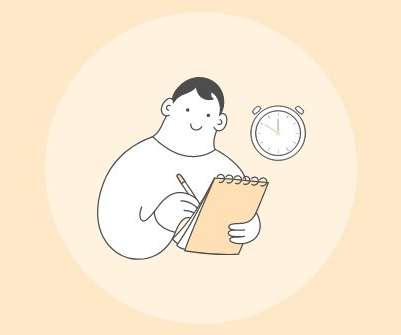











Let's personalize your content