Growth Mindset, AI, and More: ID Links 3/14/23
Experiencing eLearning
MARCH 14, 2023
Additional resources Check out my complete library of links or my previous bookmarks posts. A collection of proven techniques described by game narrative practitioners will inform creative writing efforts to craft prototypes to test the transferability of those techniques to interactive narratives in a healthcare education context.

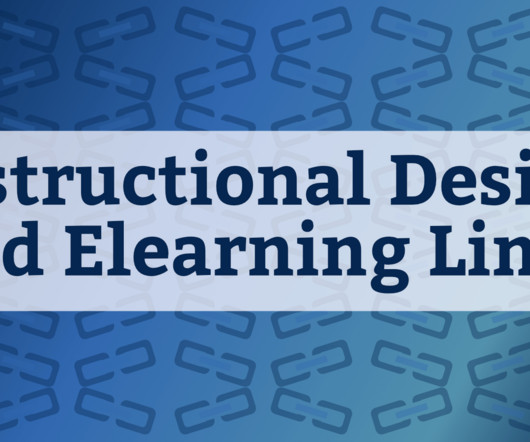


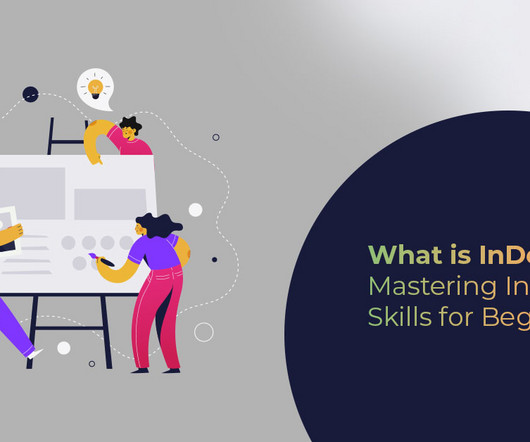





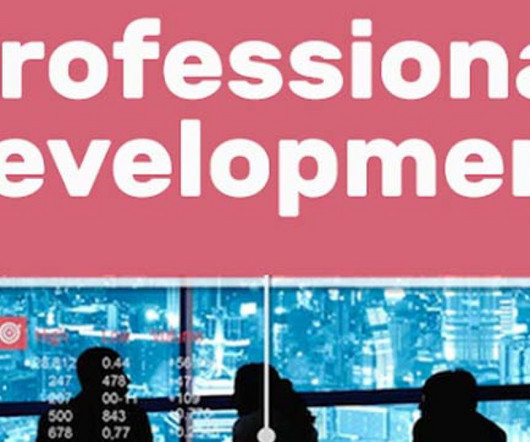

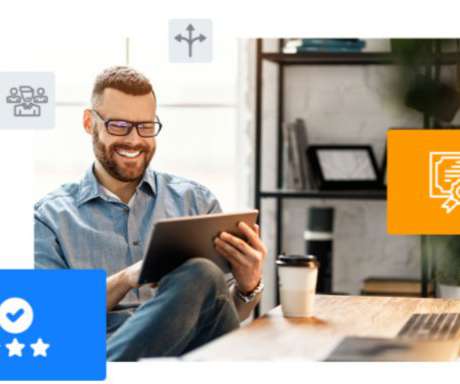
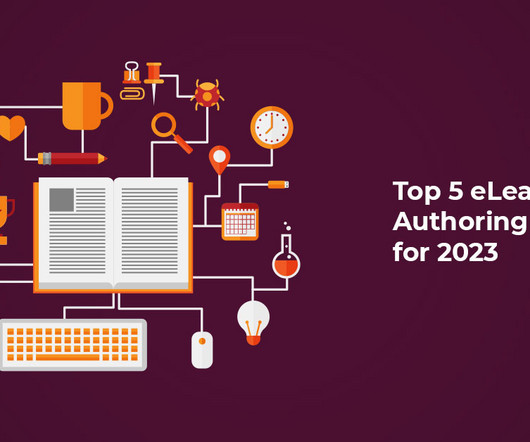

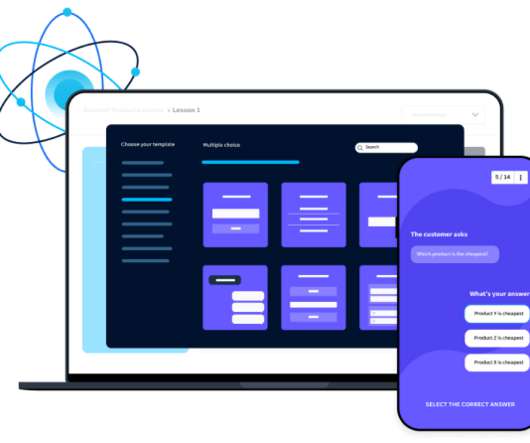
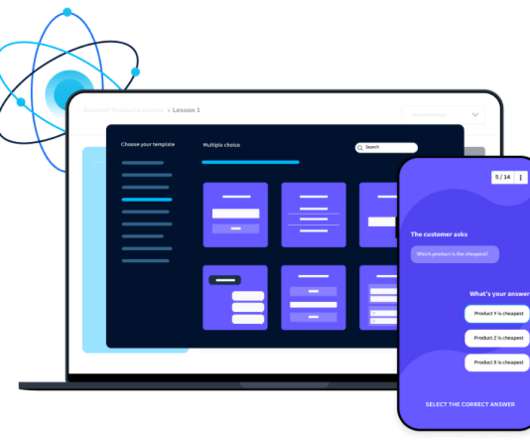




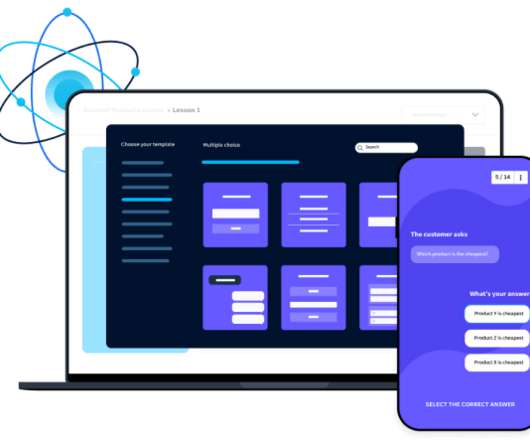
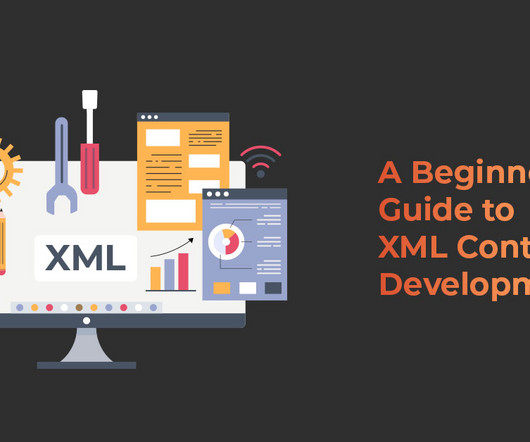


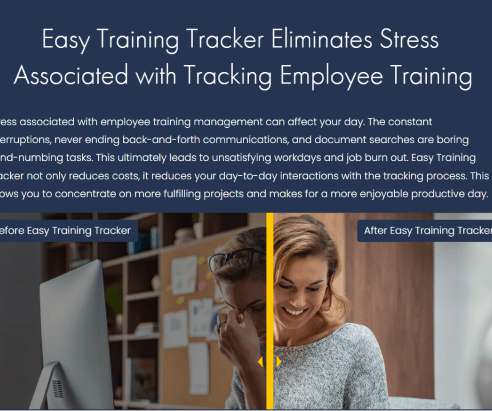



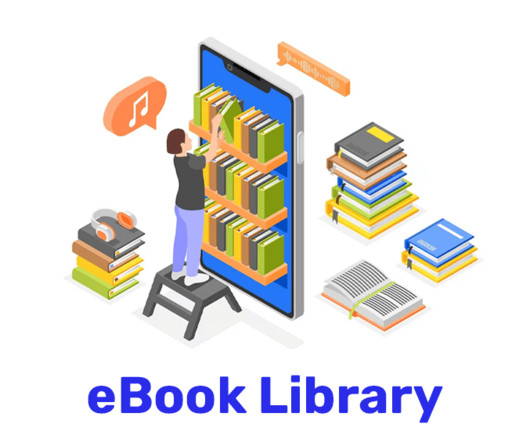




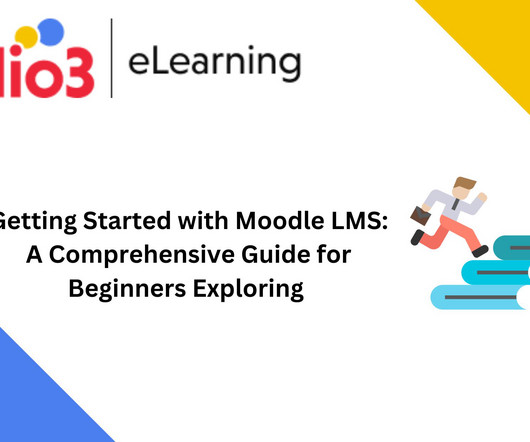

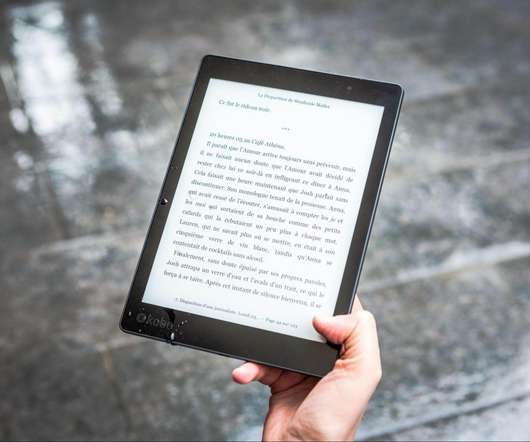
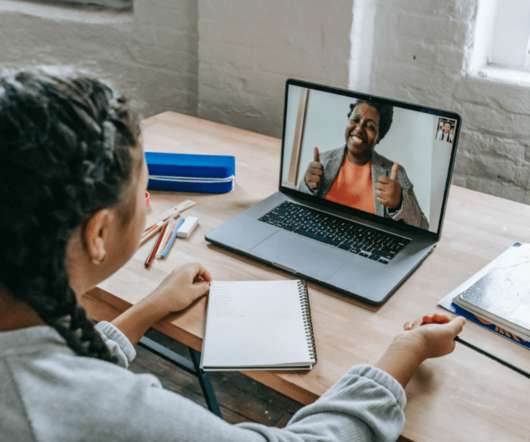
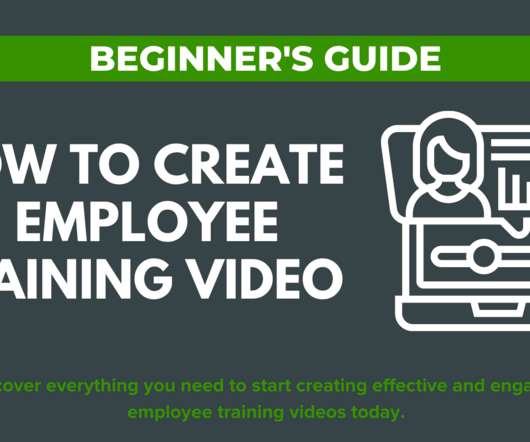

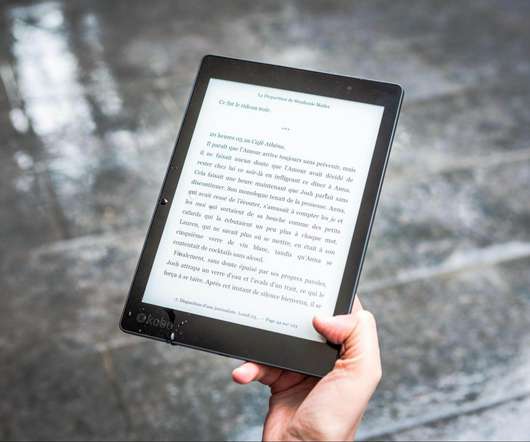











Let's personalize your content