ARTICULATE STORYLINE 360: Text-to-Speech to Final Voiceover
The Logical Blog by IconLogic
APRIL 3, 2020
Next, I opened Storyline's Text-to-Speech window by going to the Insert tab on the Ribbon and, from the Media group, choosing Audio > Text-to-Speech. The voiceover script text that I had previously pasted into the Notes window was added to the Text-to-Speech window.

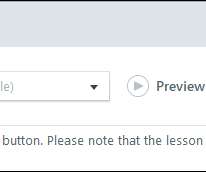









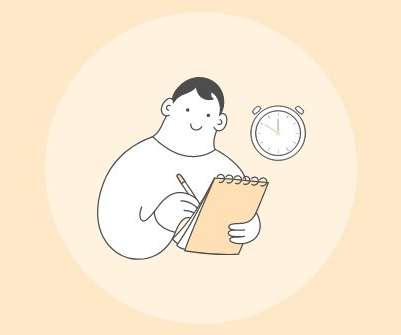










Let's personalize your content