Adobe Captivate 2017 Review: What is Improved?
Adobe Captivate
NOVEMBER 9, 2017
Adobe’s new update for its most popular eLearning authoring tool, Captivate 2017 is released now! In our last blog, we have covered the new features of Adobe Captivate 2017. Multi-Device Responsive eLearning Authoring – Enhancement: With Adobe Captivate 2017, creating multi-device eLearning content has never been so easy.


















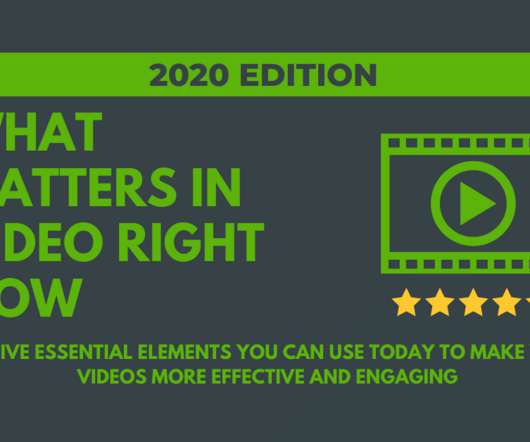














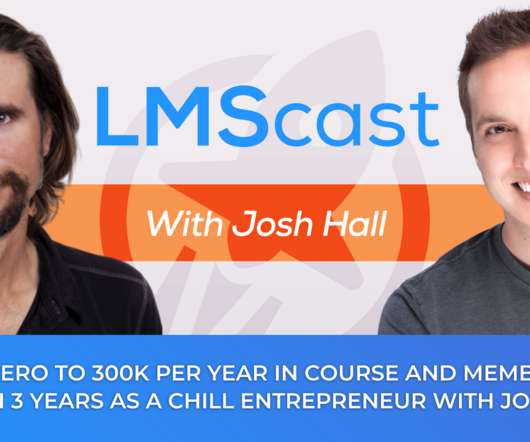










Let's personalize your content