eLearning: Adobe Captivate and Microsoft PowerPoint
The Logical Blog by IconLogic
SEPTEMBER 3, 2014
You can import PowerPoint slides into an existing Captivate project or create a new project that uses the PowerPoint slides. Using this workflow, any changes made to the original PowerPoint presentation can be reflected in the Captivate project. A simple click on the red button will update the Captivate slides.




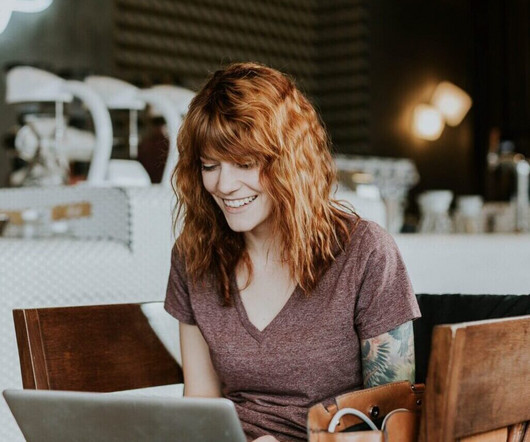








































Let's personalize your content