Adobe Captivate: Microphone Calibration
The Logical Blog by IconLogic
AUGUST 13, 2015
by Jennie Ruby Before recording voiceover narration directly in Captivate, you'll want to calibrate the microphone you intend to use from inside Captivate. After selecting the slide to record the narration to, choose Audio > Record to > Slide. Ensure that your microphone is on, and not muted.


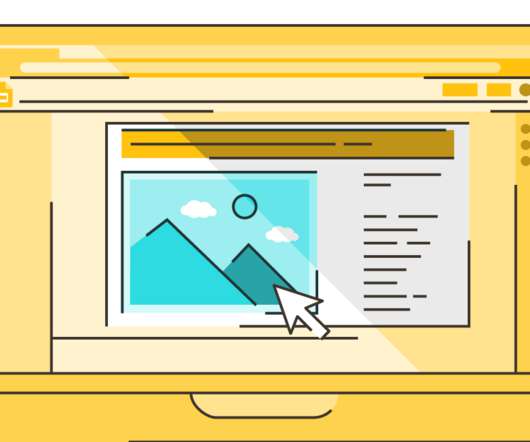


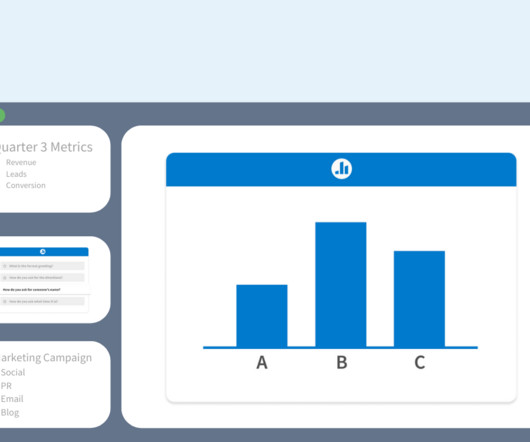
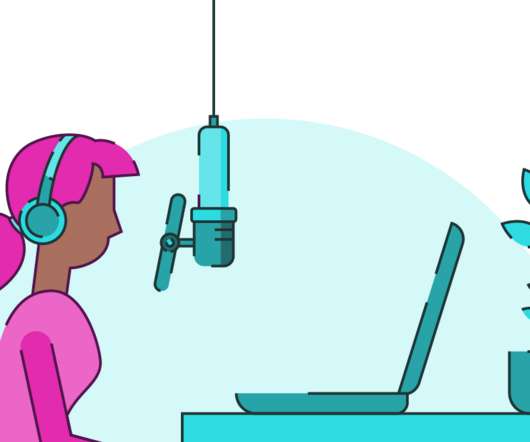

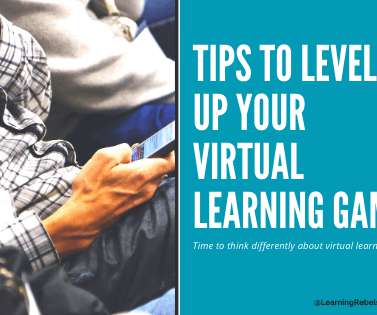
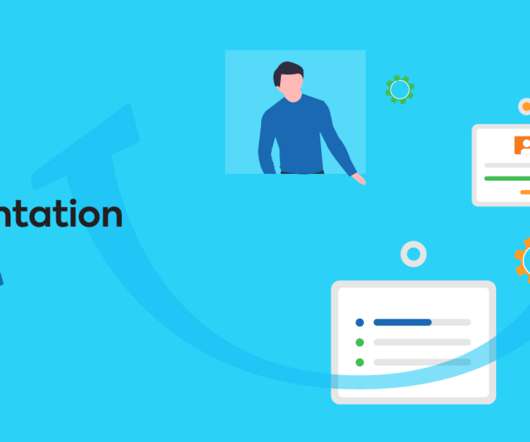



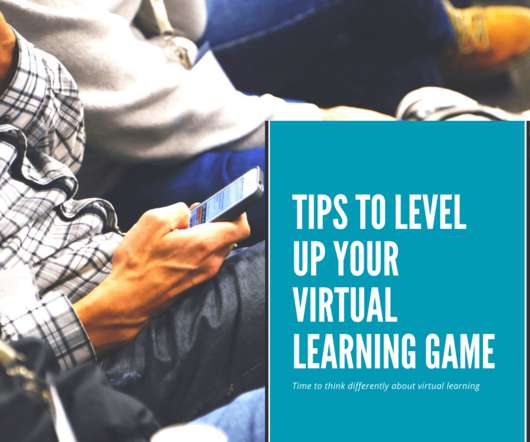

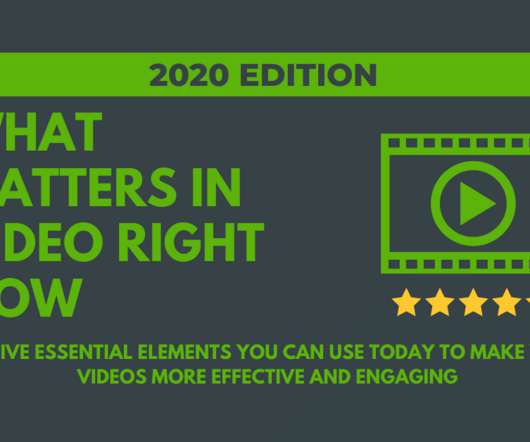




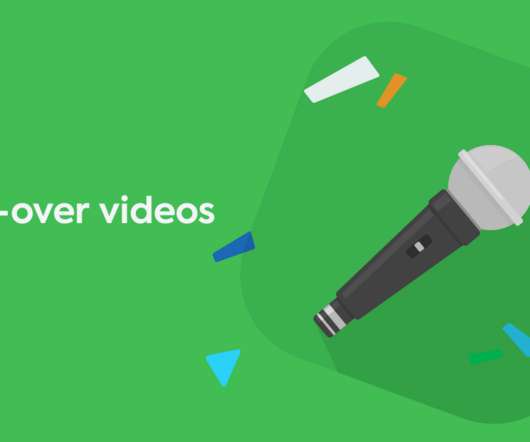

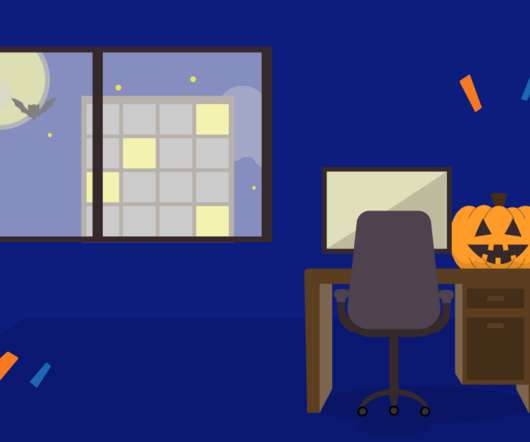

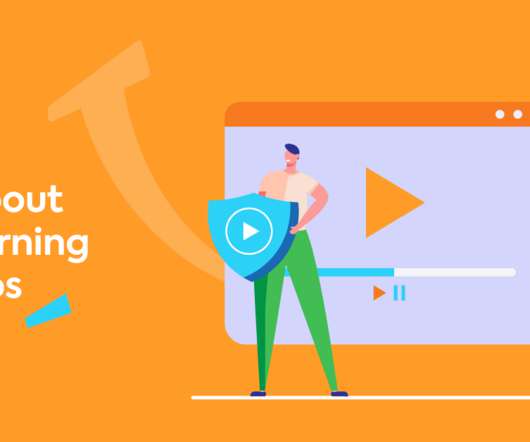

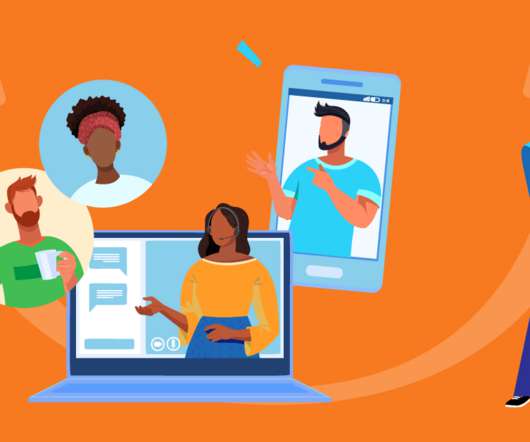




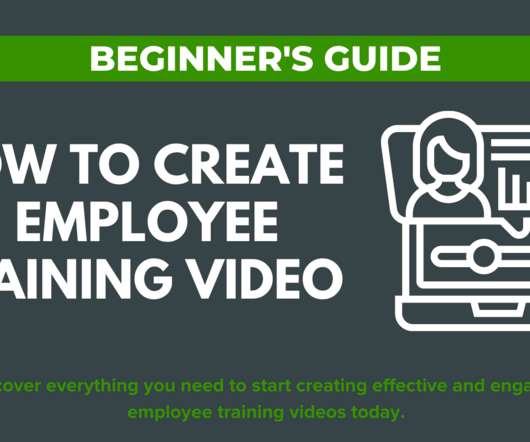
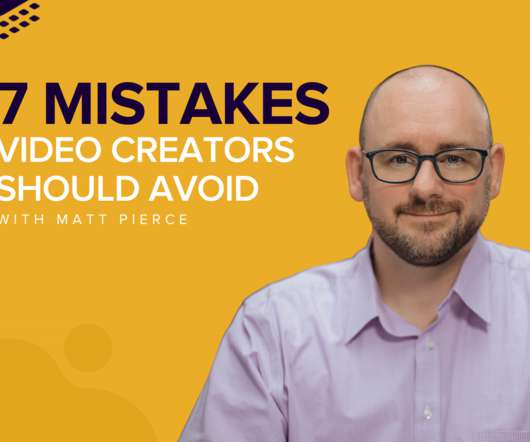



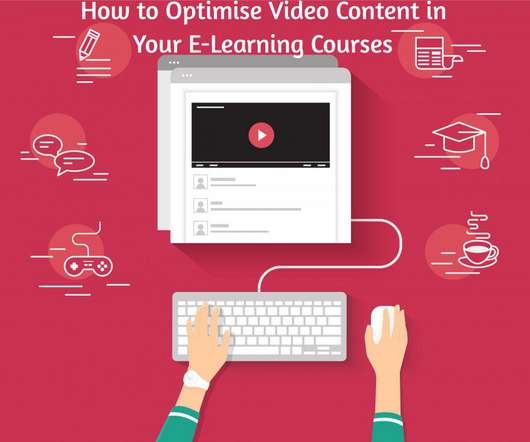

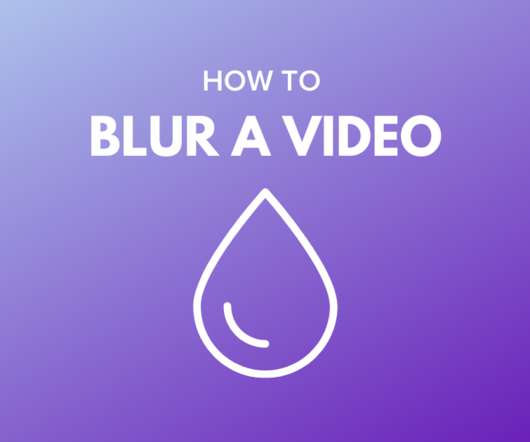
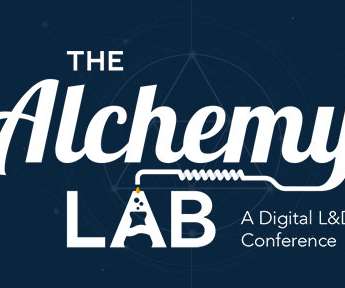











Let's personalize your content