Friday Finds — MicroLearning, Automating Creativity & Better Video for Learning
Mike Taylor
AUGUST 18, 2023
She proposes six principles for creating MicroLearning content: valuable content, clear instructional purpose, appropriate length and structure, timing, format, and interactivity. Learn more → Creating Better Video For Learning: Processing Instructional Video Patti Shank delves into the art of crafting effective instructional videos.

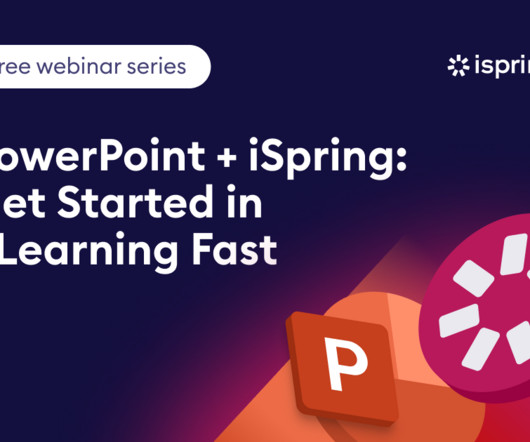













Let's personalize your content