10 PPT to SCORM Converters
Ed App
FEBRUARY 1, 2022
With EdApp’s Rapid Authoring Tool and customizable templates, you can get from start to finish in just a few simple steps, without any coding knowledge. Features: LMS, Authoring tool, SCORM Compliant, Editable templates, Gamification, Mobile friendly, and much more. Price: Free. PPT to SCORM Converter #2 – isEazy.









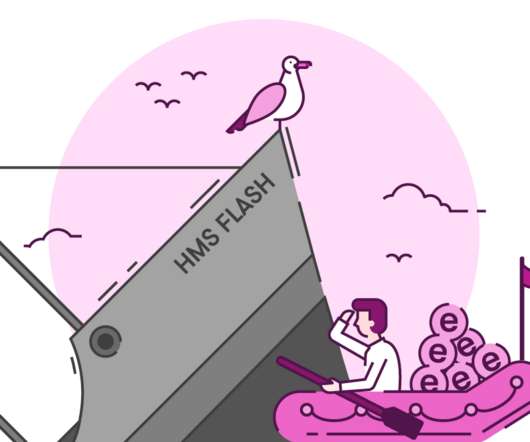











Let's personalize your content