Explore Top-Notch Solutions for Converting PPT to eLearning
Brilliant Teams
AUGUST 7, 2023
Explore Top-Notch Solutions for Converting PPT to eLearning - Introduction Explore top-notch solutions for converting PPT to eLearning and discover the best techniques, tools, and strategies to create engaging and effective eLearning content. Unleash your creativity and expertise in eLearning with these comprehensive tips and tricks.

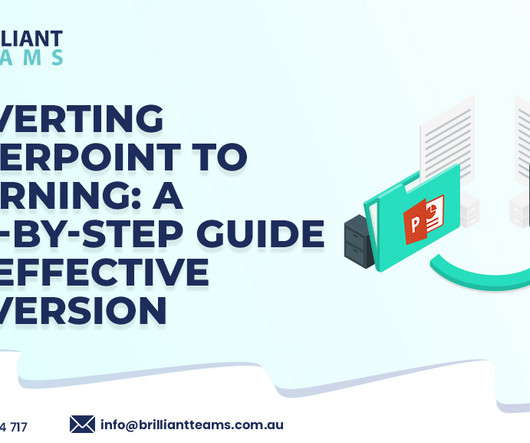



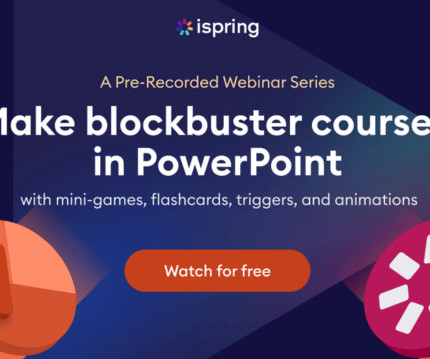













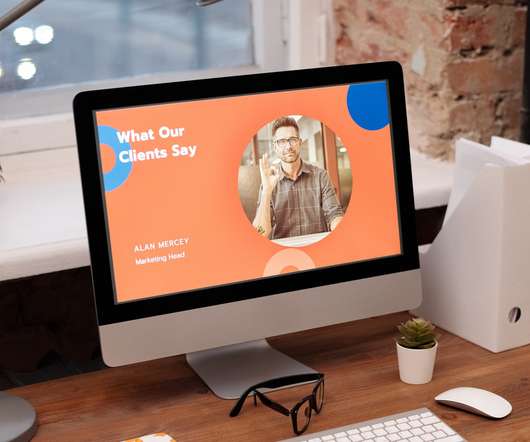

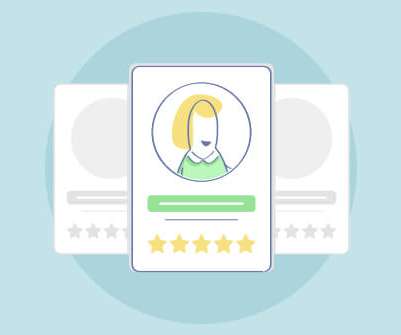
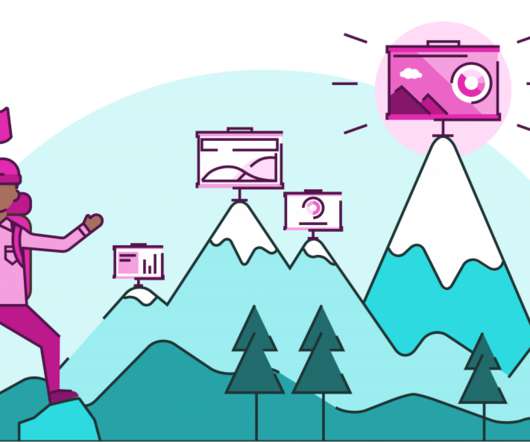










Let's personalize your content