The Ultimate Guide: Converting PowerPoint to eLearning Made Simple
Brilliant Teams
JUNE 26, 2023
One effective way to create engaging eLearning content is by converting PowerPoint presentations into interactive eLearning modules. In this ultimate guide, we will explore the process of converting PowerPoint to eLearning and provide you with practical tips and strategies to make the conversion simple and effective.

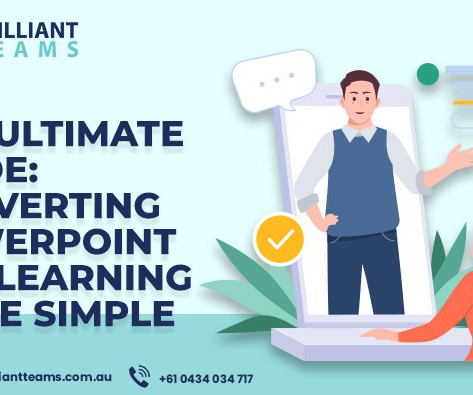
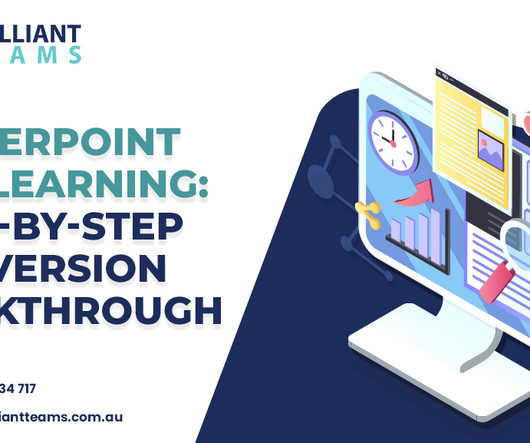
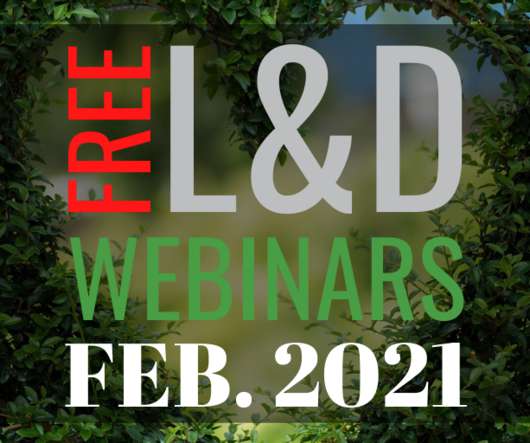


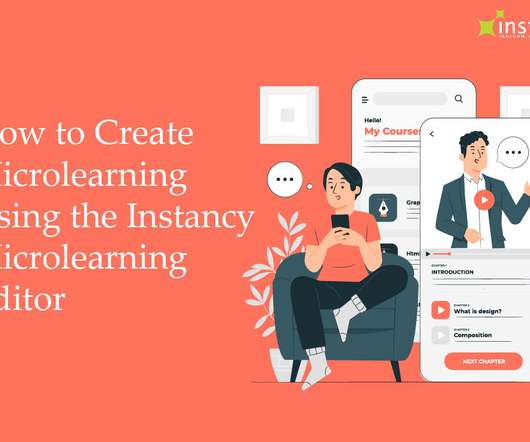
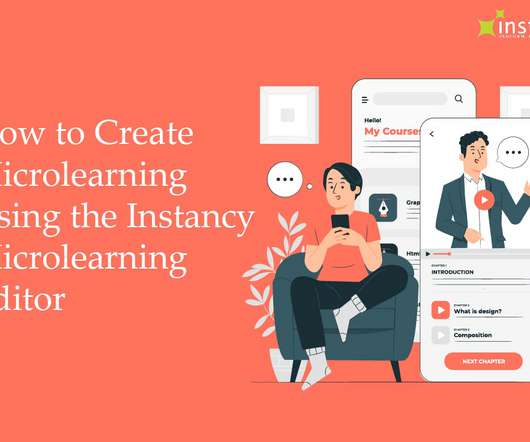

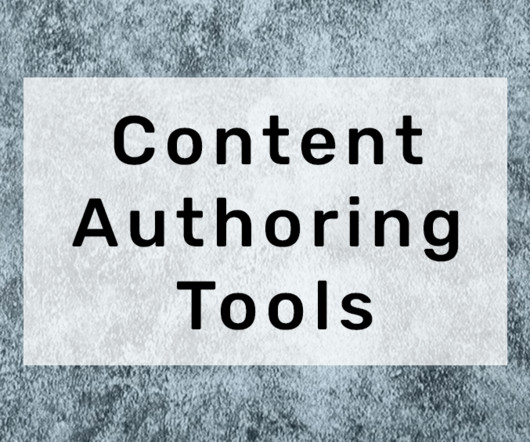


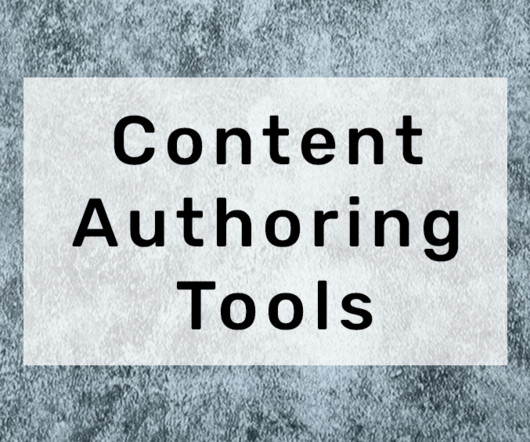










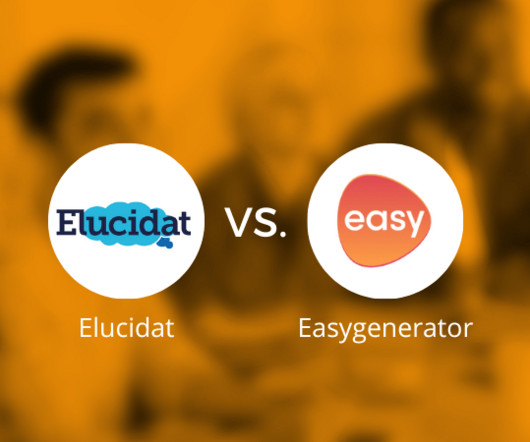


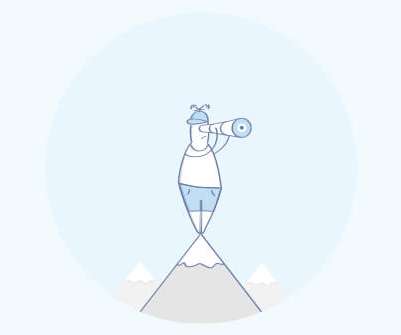
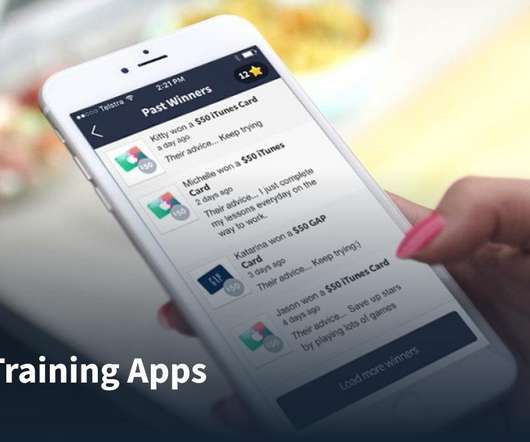

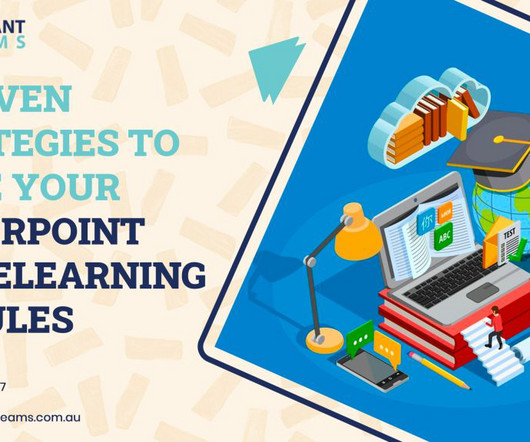





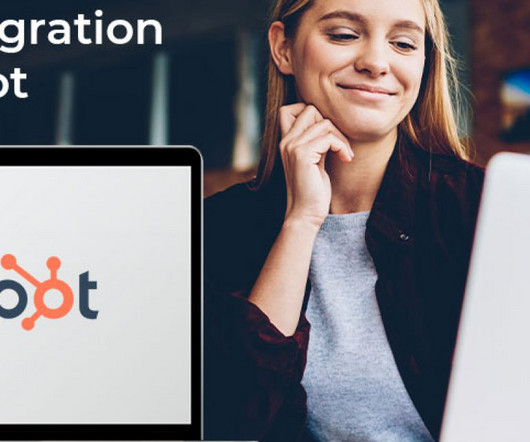

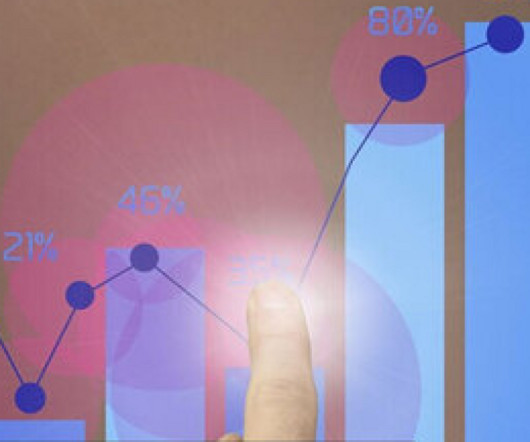

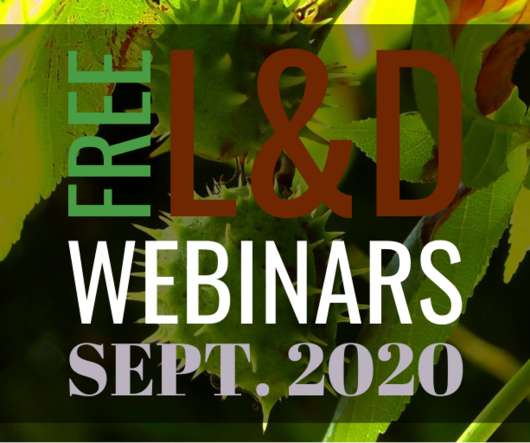










Let's personalize your content