TechSmith Camtasia Studio 8: One Smart Player
The Logical Blog by IconLogic
FEBRUARY 1, 2013
Arguably, the most common way to publish a Camtasia project is as a Flash SWF. This is an excellent solution because SWF files can be used by the vast majority of the world's personal computers, browsers and operating systems. When you produce a SWF in Camtasia, the output includes a Smart Player. .


















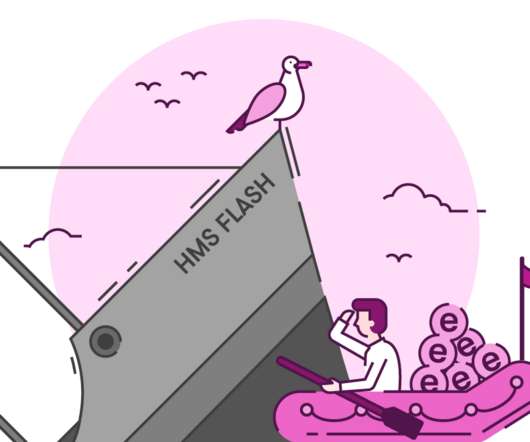















Let's personalize your content