Discovering Adobe InDesign for eLearning
Integrated Learnings
AUGUST 30, 2012
Flash Player (SWF). One problem that I did run into with InDesign was using Flash (SWF) files imbedded into the document. This eLearning blog is brought to you by Integrated Learning Services , an eLearning design & development company. Other Export options for InDesign include the following: EPS. InDesign Markup (IDML).





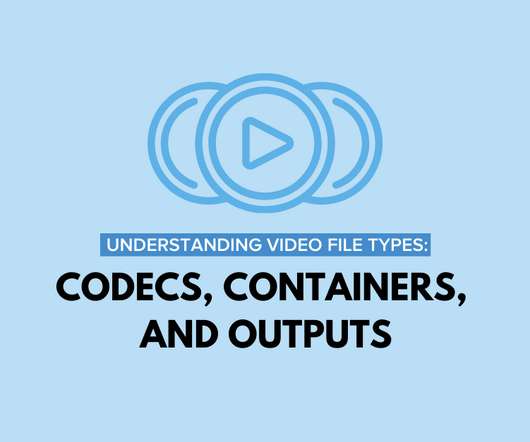


























Let's personalize your content