Free Assets from the E-Learning Community
Rapid eLearning
JANUARY 8, 2013
Most people aren’t active participants in the elearning community. No one expects you to sit on the couch, eating bonbons, and chatting in the community. Most of us tend to use the community for quick help and then we go back to work. Other files shared by your peers in the community: Clotheslines template (PowerPoint).








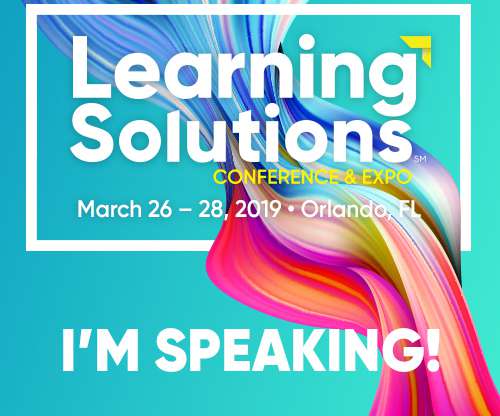
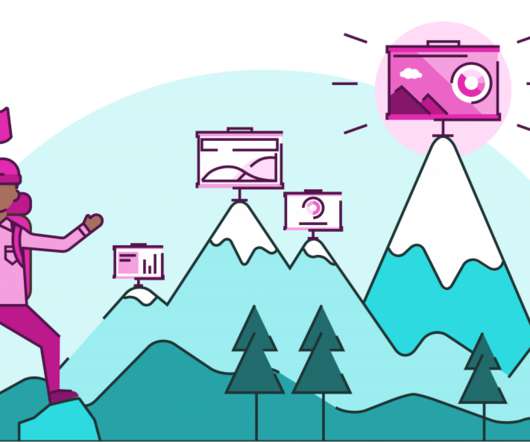
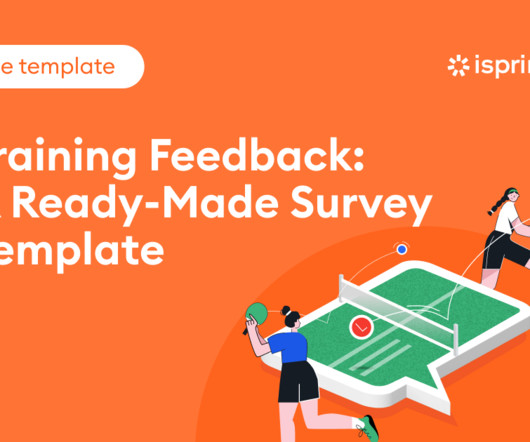










Let's personalize your content