Articulate Storyline 360: Background Audio Now Supported
The Logical Blog by IconLogic
APRIL 25, 2023
If there's an update available for any of the tools that make up the Articulate 360 suite, you'll be alerted via a drop-down menu to the right of the application name.) Open a Storyline project and open a slide. (To get the latest Storyline update, start Articulate 360. Your playlist can contain as many audio files as you like.

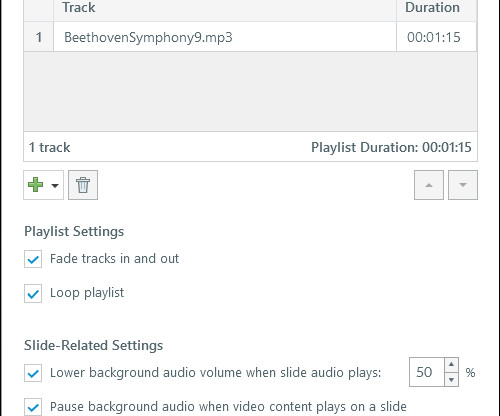


















Let's personalize your content