Creating Synchronized Media Events with Lectora Inspire
Trivantis
OCTOBER 25, 2012
Lectora Online - USA. Lectora Online - EU. Lectora Inspire. Lectora Publisher. Lectora Online. by Lectora. Lectora Express - The Easy LMS. Lectora Talent Management. Lectora Mobile. Lectora Inspire. Lectora Publisher. Lectora Online. Lectora Express - The Easy LMS.









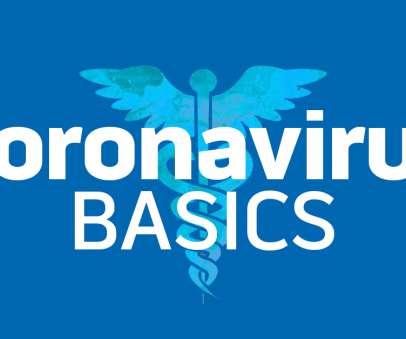






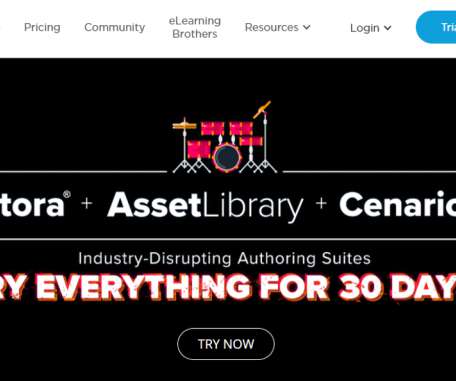
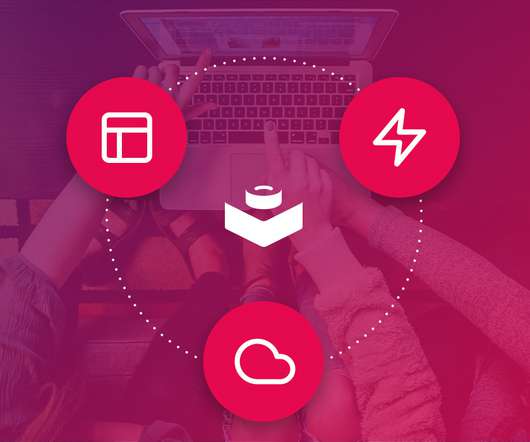














Let's personalize your content