8 Visual Design Mistakes to Avoid When Developing eLearning
Tim Slade
MAY 25, 2018
However, with some attention to detail, along with some simple tips, these visual design mistakes don’t have to be hard to fix. Most design programs, including PowerPoint and Articulate Storyline, will maintain the aspect ratio of an image when resized from the corner. 8: Bad Stock Photos. 3: Too Much Text.



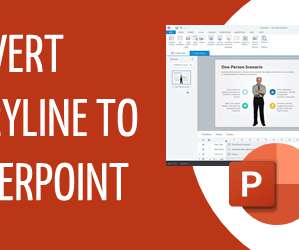


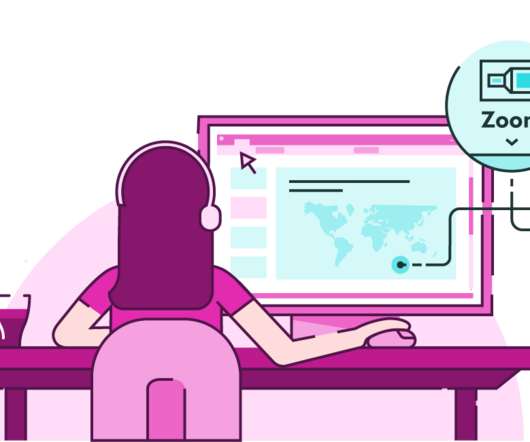



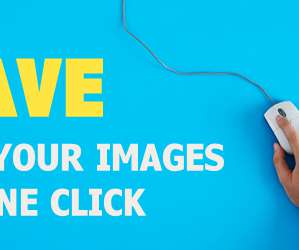




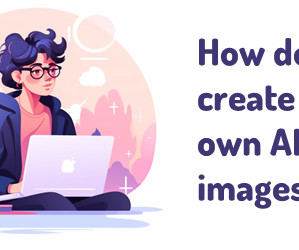
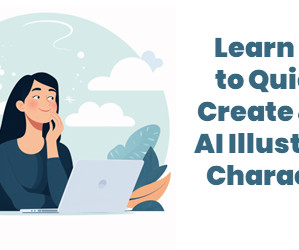
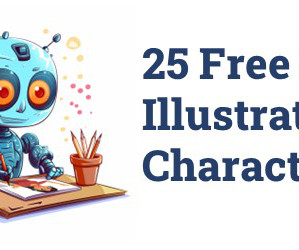
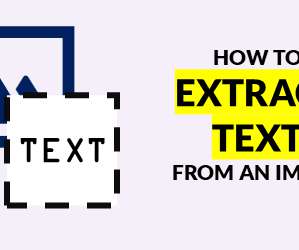





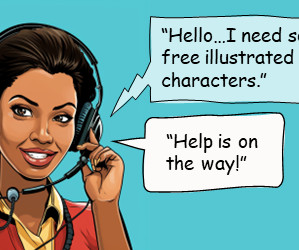


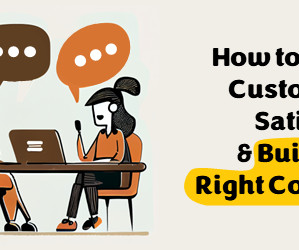
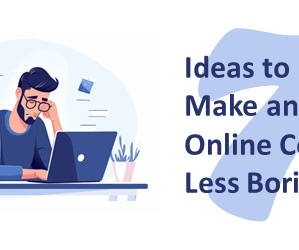
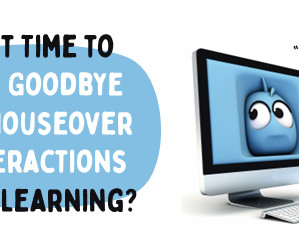

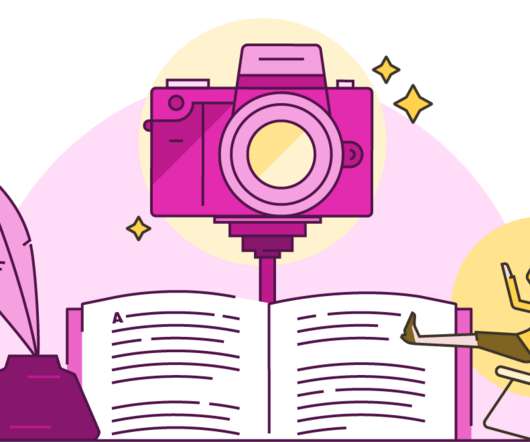



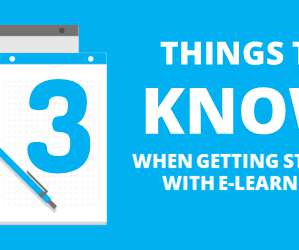
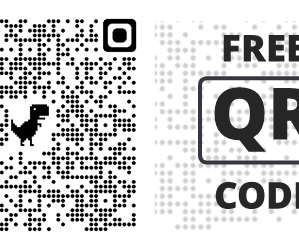












Let's personalize your content