eLearning: Adobe Captivate and Microsoft PowerPoint
The Logical Blog by IconLogic
SEPTEMBER 3, 2014
When developing eLearning, the content is often created in Microsoft PowerPoint first. You can import PowerPoint slides into an existing Captivate project or create a new project that uses the PowerPoint slides. Instead, I'm going to show you how to take existing PowerPoint content and quickly re-purpose it for eLearning.




















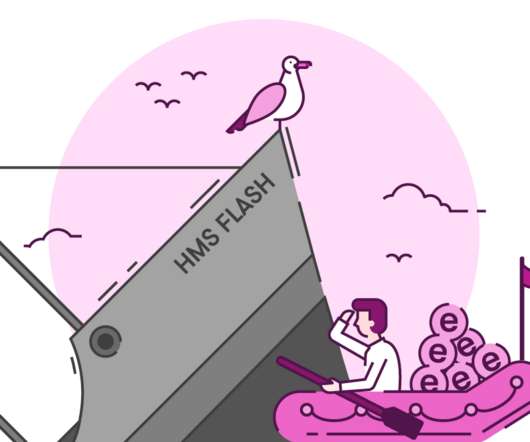













Let's personalize your content