Understanding Video File Types: Codecs, Containers, and Outputs
TechSmith Camtasia
JULY 19, 2021
It can digitize and compress an audio or video signal for transmission and convert an incoming signal to audio or video for reception. A container is the file that contains your video, audio streams, and any closed caption files as well. Audio actually uses its own codecs. What are the different types of video formats?

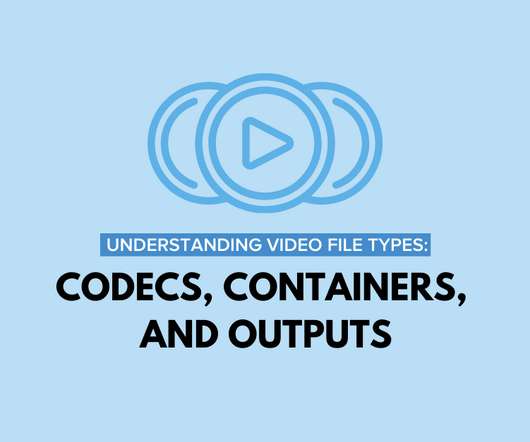








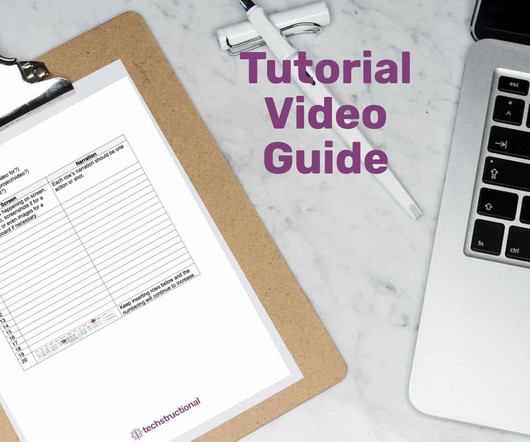



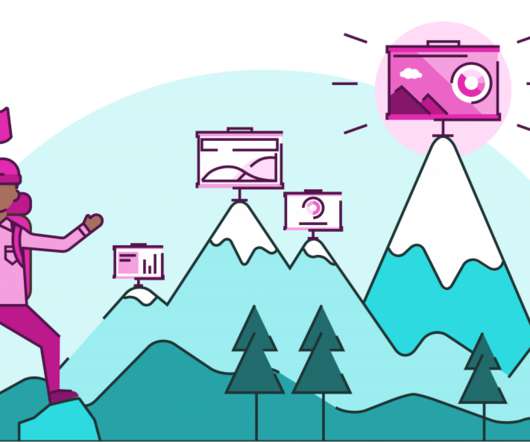










Let's personalize your content