Adobe Captivate: Removing Popups from Video Demos
The Logical Blog by IconLogic
JULY 11, 2014
And the more I use this updated version, the more I find subtle improvements and new features. Take video demos for instance. I use the video demo recording mode frequently (it's the mode I use for the videos I upload to YouTube). On the slide, I drew a rectangle around the popup.





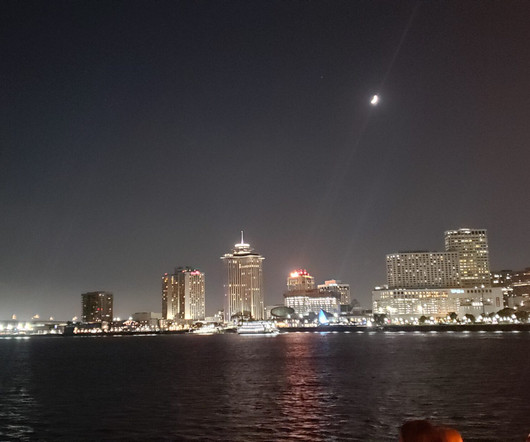
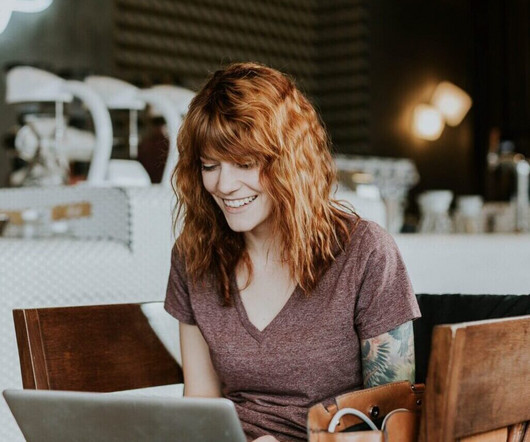








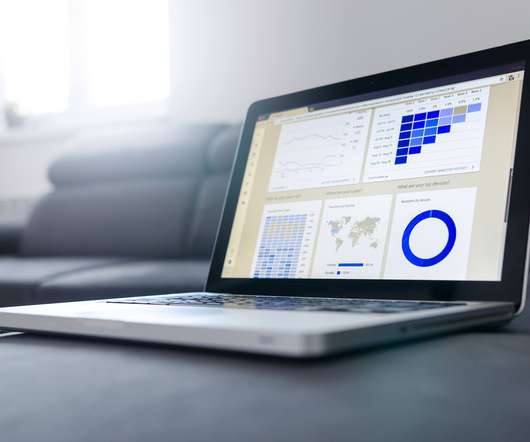

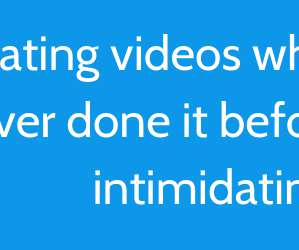



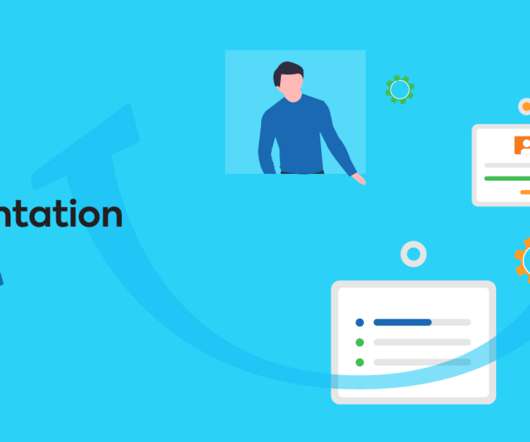






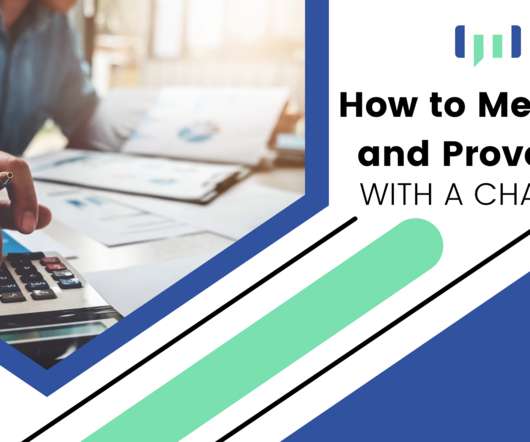
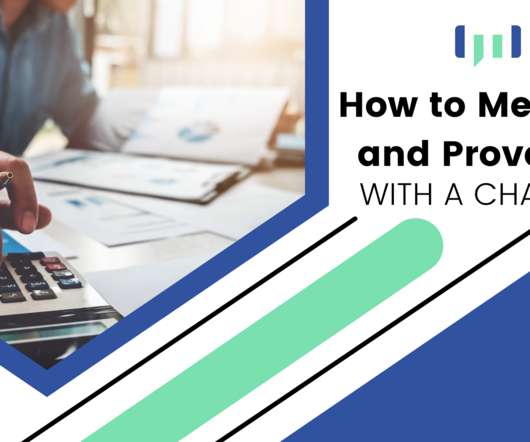



















Let's personalize your content