Adobe Captivate 12.3: Share for Review
The Logical Blog by IconLogic
APRIL 18, 2024
Project stakeholders can now add slide-by-slide comments to your slides in one central location. The project is published to a secure Adobe server. Once the review window is open, team members can add comments slide-by-slide. update for Captivate 12. To begin, ensure you're using the 12.3








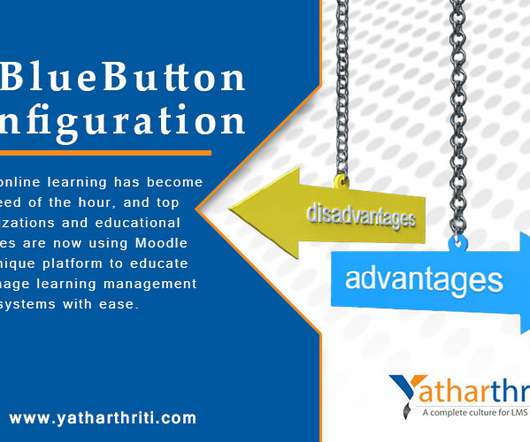



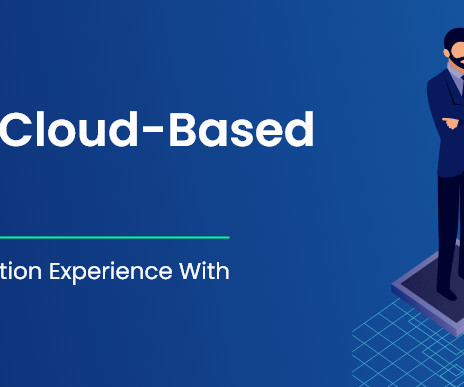



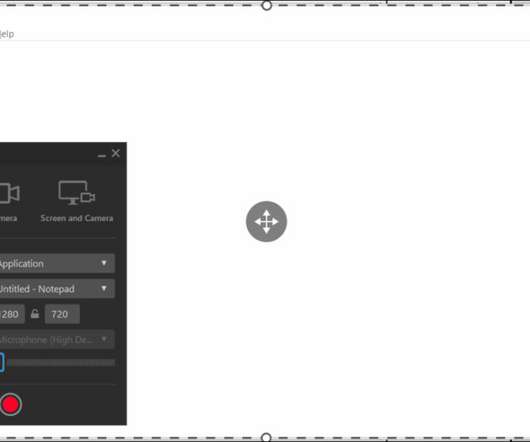

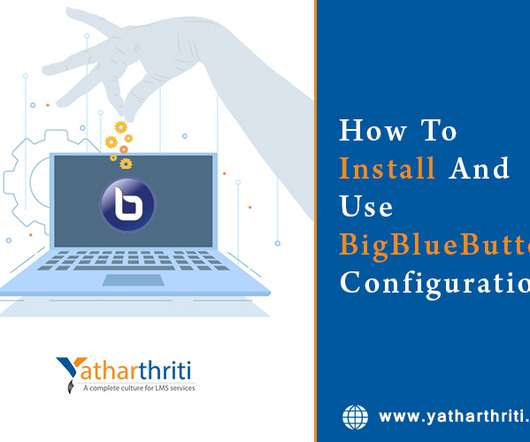






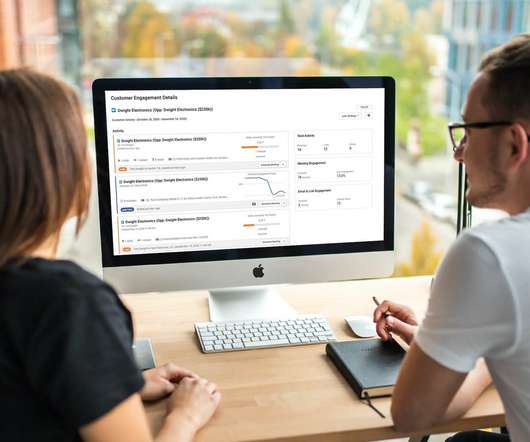
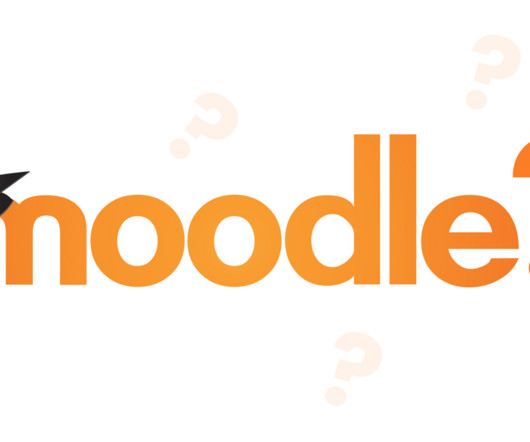





















Let's personalize your content