Publishing Adobe Captivate Projects: SWF, HTML5, or Both?
The Logical Blog by IconLogic
OCTOBER 8, 2015
by Kevin Siegel If you attend our Adobe Captivate Beginner class , you will learn how to publish projects as SWF (for desktop users) and HTML5 (for mobile users). In addition, SWFs can be used by the vast majority of the world's desktop computers, laptops, and browsers. SWF and HTML5 versions.


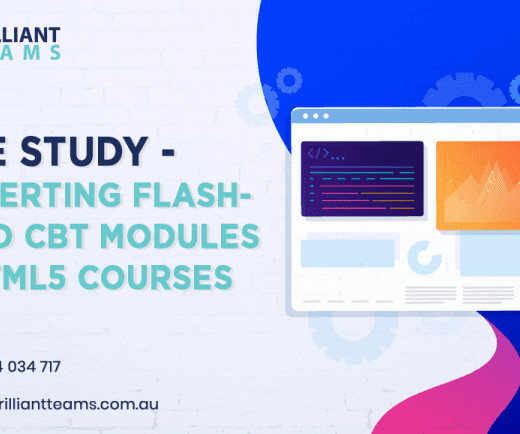







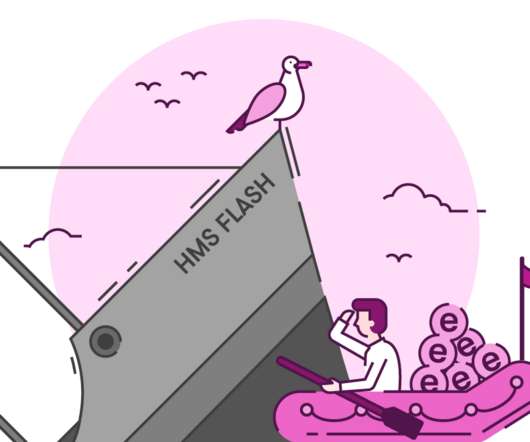











Let's personalize your content