Adobe Captivate: Understand Project Cache and Save Some Cash
The Logical Blog by IconLogic
MARCH 7, 2023
When I teach my Adobe Captivate beginner vILT classes , we cover application Preferences fairly early. If If you're on a Mac, choose Adobe Captivate > Preferences. The cached assets make the process of opening, saving, and working on a project faster. From the top of the Preferences, click General Settings.

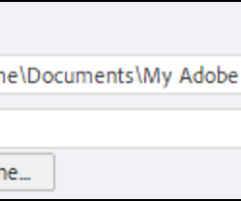










































Let's personalize your content