Balancing Quality and Speed in Rapid eLearning Content Development
Thinkdom
FEBRUARY 1, 2024
Here are a few widely used tools & resources that can help you make Rapid eLearning content development a breeze. ,, Adobe Captivate : Adobe Captivate offers robust multimedia capabilities, making it ideal for creating visually rich and interactive eLearning courses. ,, Adobe Creative Cloud : Adobe offers a suite of powerful tools, including (..)

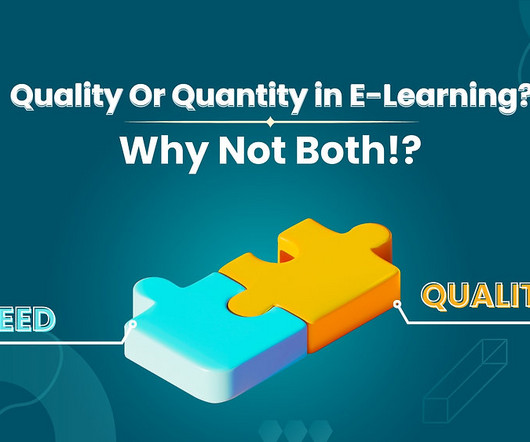

















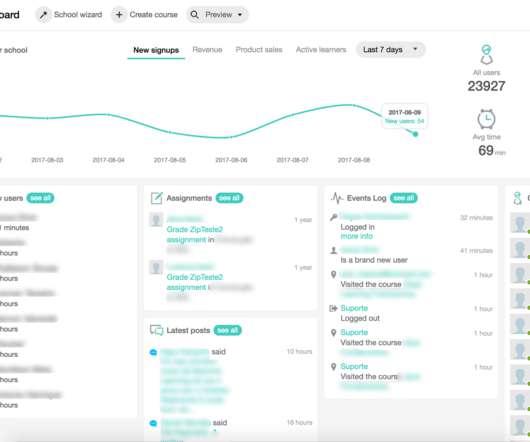

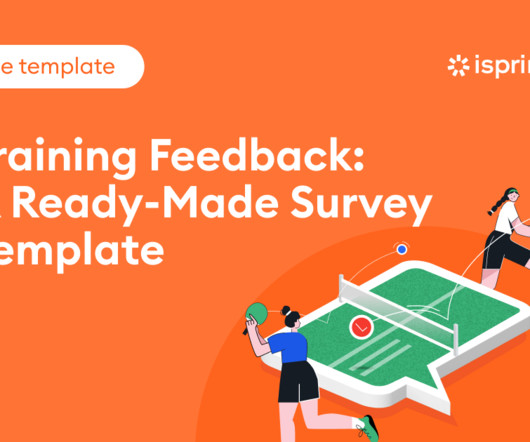










Let's personalize your content