How to Convert Storyline Courses to PowerPoint
Rapid eLearning
AUGUST 4, 2020
It never fails that after building an e-learning course in Storyline, someone asks if they can get a PowerPoint version of the course. Today, we’ll look at a simple way to convert what you created in Storyline and make it a PowerPoint file. PowerPoint and Storyline are Different Applications. They aren’t.

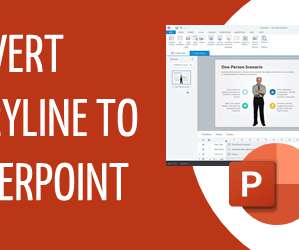

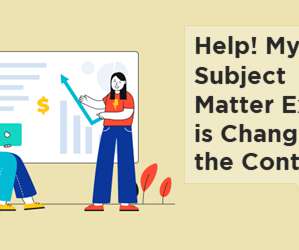
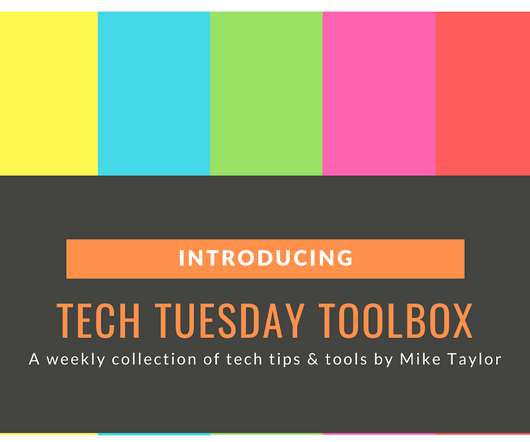






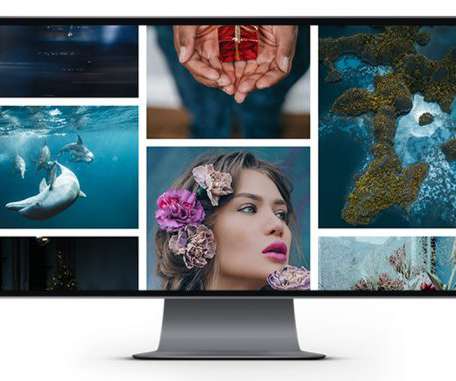

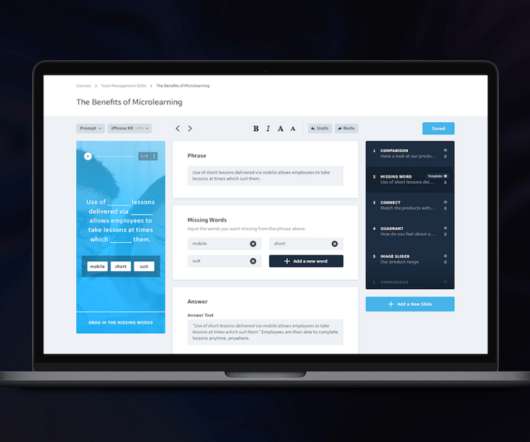





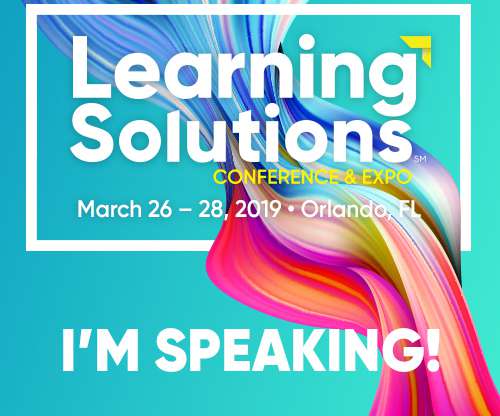


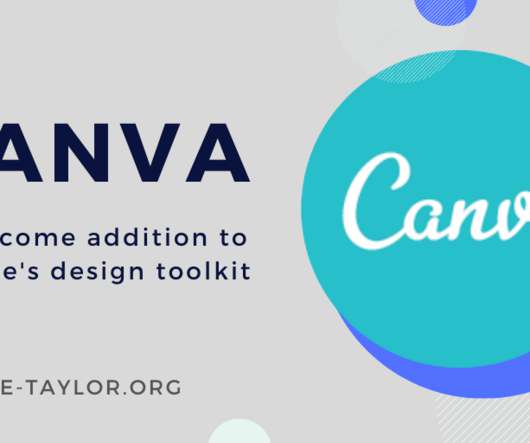










Let's personalize your content