eLearning: Adobe Captivate and Microsoft PowerPoint
The Logical Blog by IconLogic
SEPTEMBER 3, 2014
You can import PowerPoint slides into an existing Captivate project or create a new project that uses the PowerPoint slides. If you're using a legacy version of Captivate (even version 4 and 5), the steps below will work for you just fine. Adobe Captivate and PowerPoint.


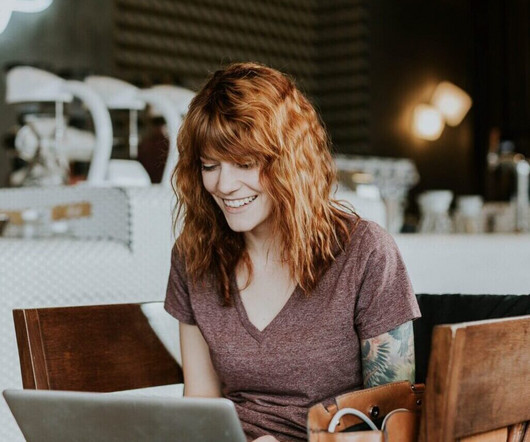
























Let's personalize your content