eLearning: Adobe Captivate and Microsoft PowerPoint
The Logical Blog by IconLogic
SEPTEMBER 3, 2014
You can import PowerPoint slides into an existing Captivate project or create a new project that uses the PowerPoint slides. The Convert PowerPoint Presentations dialog box opens, offering a few controls over how the presentation is imported. Adobe Captivate and PowerPoint.



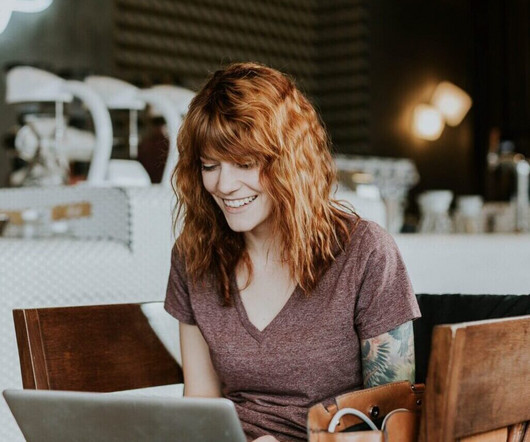



































Let's personalize your content