Preventing Blurry Pictures: The Keys to Clear Images
TechSmith Camtasia
MAY 16, 2017
Tips for resizing images: Maintain aspect ratio (ex: 4:3) to avoid distorting your image (stretching or squishing). Learn more about stretching images, resizing larger or smaller, and aspect ratios in the blog post: How to Resize an Image Correctly. Tips for a good crop: The closer you crop, the smaller the image becomes.











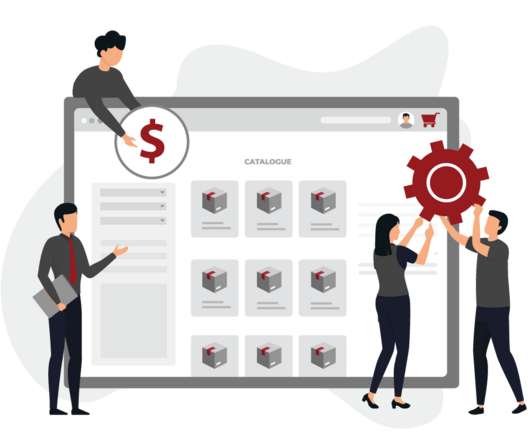




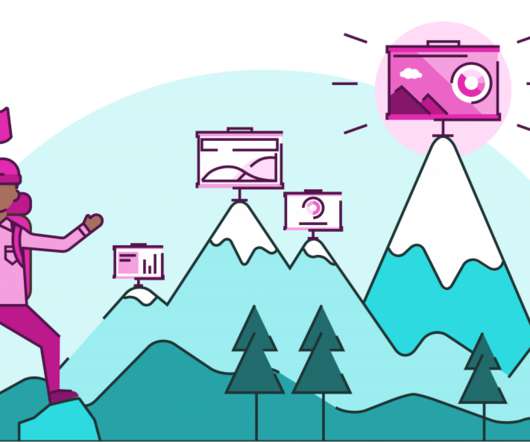










Let's personalize your content