Adobe Presenter: Managing Voiceover Scripts
The Logical Blog by IconLogic
JANUARY 17, 2014
Adobe Presenter has a pretty nifty way to help you display your voiceover script while recording audio. All is well and good until you find an error in your script or want to make a change in the voiceover. Adobe Presenter Adobe''s Technical Communication Suite TCS5 TechComm Technical Communications'
























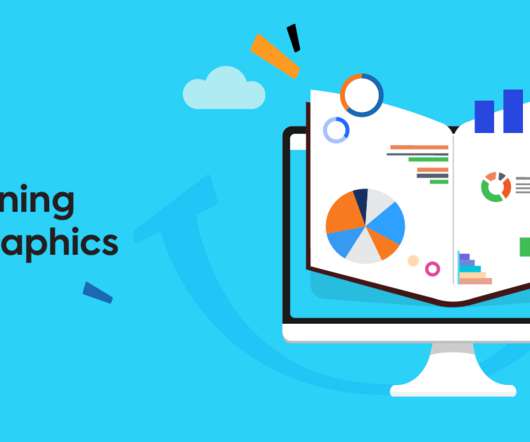










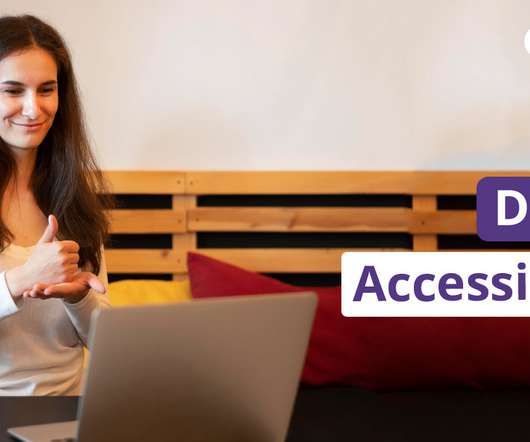
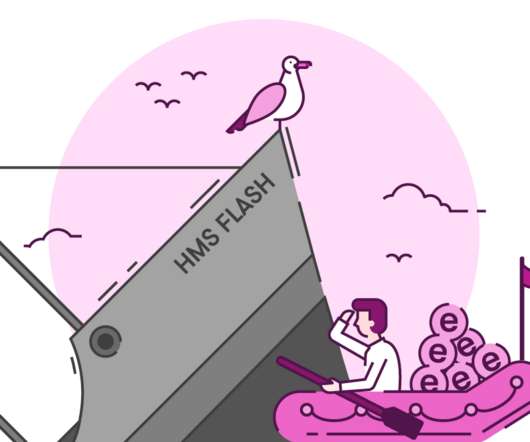











Let's personalize your content