Instructional Design for a New Generation
Rapid eLearning
SEPTEMBER 29, 2020
I’m working on a presentation that covers instructional design challenges and wanted to share a few points to consider about course design and how we need to move past the way many of today’s courses are constructed. Technology has changed the landscape for today’s course designers. October 6: Amsterdam.

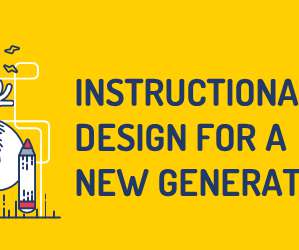
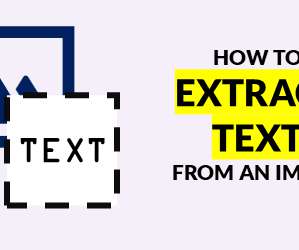


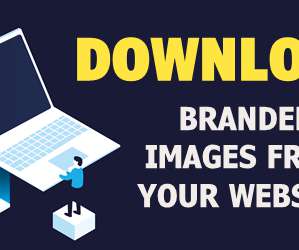
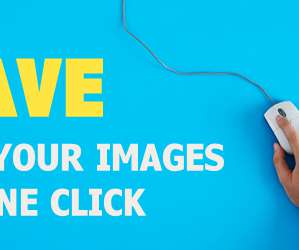
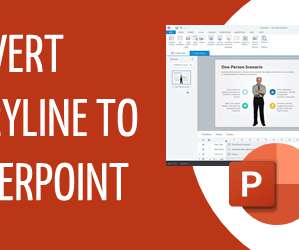
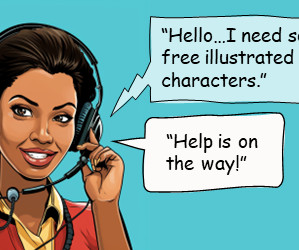
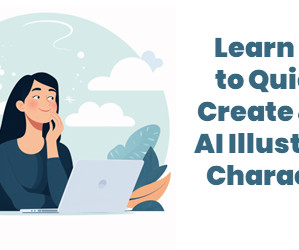
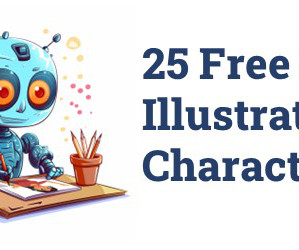









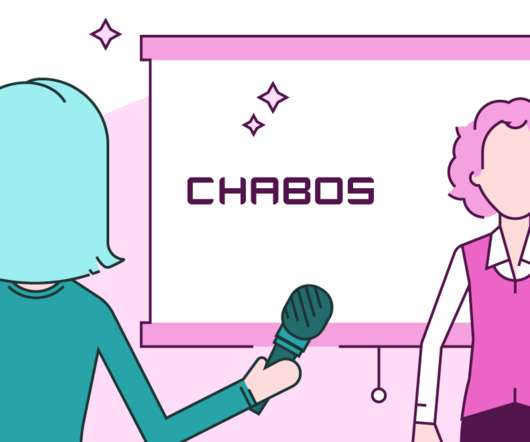

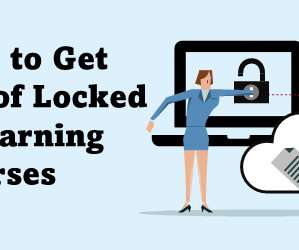

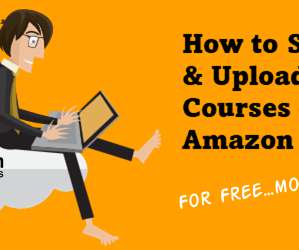

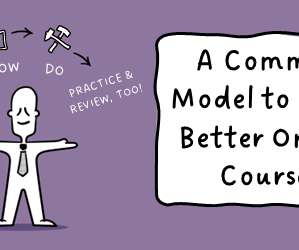
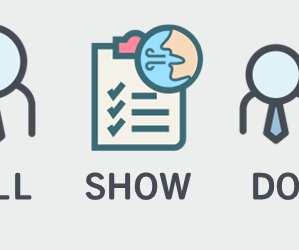

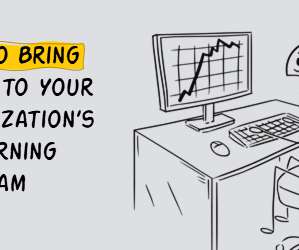

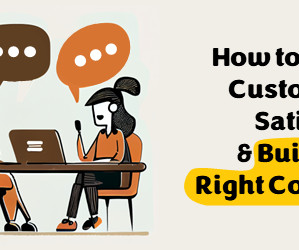

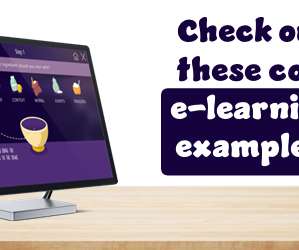
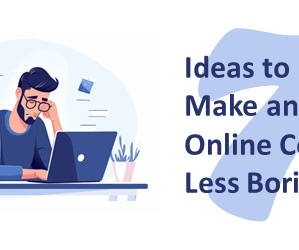
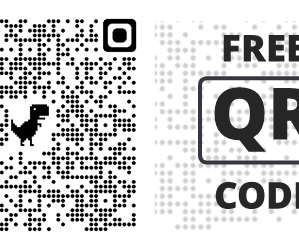

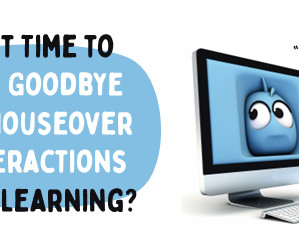


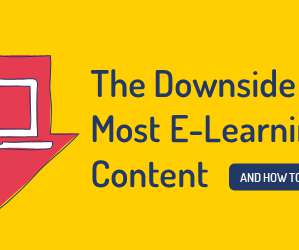













Let's personalize your content