Getting Started with iSpring QuizMaKer
eLearning Brothers
JUNE 30, 2016
I will be running through and showing you how to get started with iSpring’s QuizMaker. The very first step to making a quiz in iSpring is choosing what kind of quiz you would like to create, you have a choice between a Graded Quiz or a Survey. In this example, I will be showing you how to create a graded quiz.


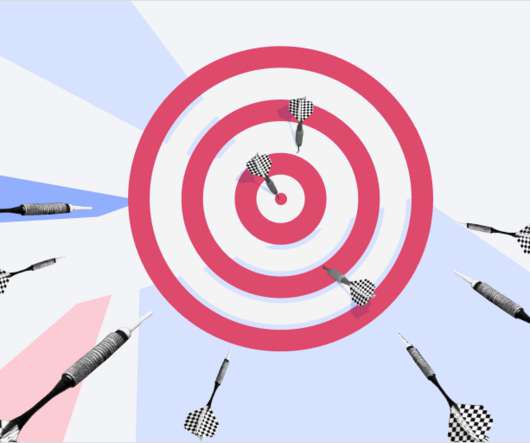
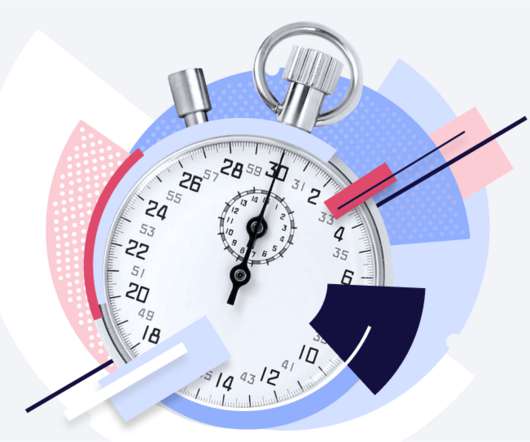





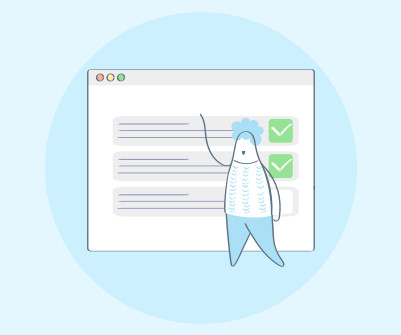











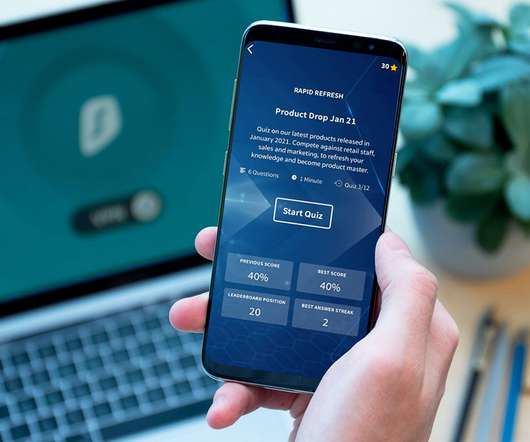


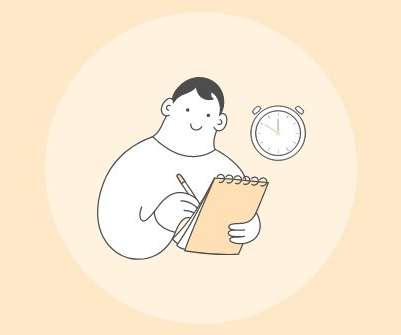












Let's personalize your content