Articulate Storyline 360 Tutorials Introduction to Slide Types Part 1
Swift eLearning Services
APRIL 6, 2023
Audio Transcription In this Articulate Storyline 360 tutorial video, we will see the different slide types available in the storyline.
This site uses cookies to improve your experience. By viewing our content, you are accepting the use of cookies. To help us insure we adhere to various privacy regulations, please select your country/region of residence. If you do not select a country we will assume you are from the United States. View our privacy policy and terms of use.
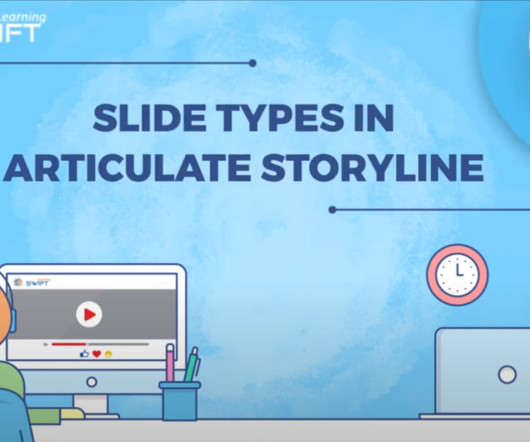
Swift eLearning Services
APRIL 6, 2023
Audio Transcription In this Articulate Storyline 360 tutorial video, we will see the different slide types available in the storyline.

eLearning Brothers
APRIL 5, 2016
I love the versatility of Articulate Storyline 2 and the ability to forego the default options for navigation in favor of truly custom courseware. Knowing the way Articulate implements its quiz review functionality, I decided to implement my own version to get around the limitation. are equal to True.
This site is protected by reCAPTCHA and the Google Privacy Policy and Terms of Service apply.

Swift eLearning Services
APRIL 10, 2023
Audio Transcription In the last Articulate Storyline tutorial video we have seen, how to create our own custom layouts using Slide master, and basic layouts.
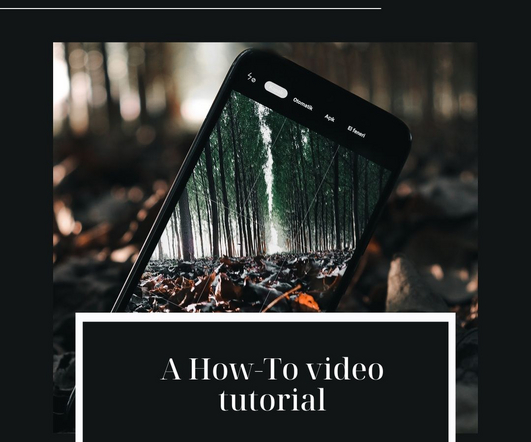
Philip's Learning
JULY 28, 2022
[link] In today’s storyline tutorial, we are going to learn how to import slides from PowerPoint. In this demo, go to the Home tab and click New Slide. Philips Learning is one of the leading educators of Articulate Storyline 360 How-To video tutorials on the internet. You can import PowerPoint in multiple ways.
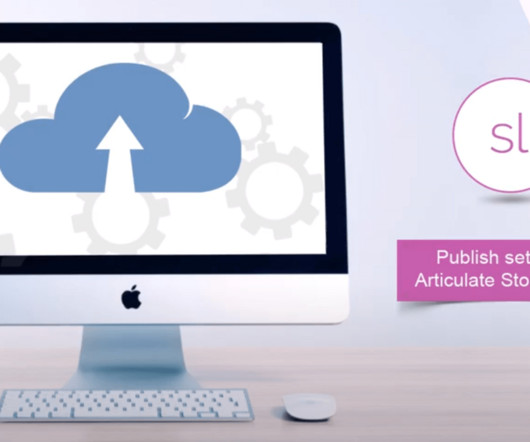
Swift eLearning Services
APRIL 11, 2023
Audio Transcription How to Publish a Single Slide or Scene in Articulate Storyline 360? Publish settings in Articulate Storyline 360 Tutorial video: In earlier version of Articulate Storyline, publishing a single slide or a scene was not possible.
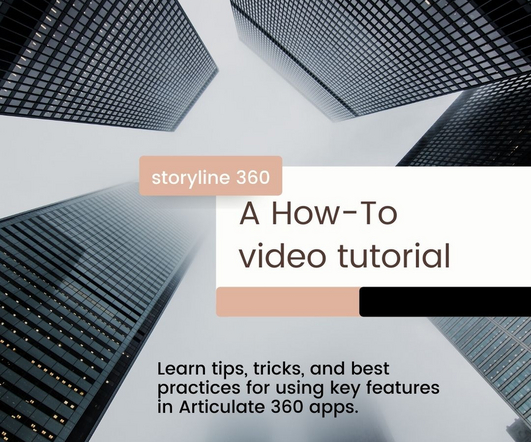
Philip's Learning
JULY 28, 2022
[link] In today’s storyline tutorial, we are going to learn how to work with slides. You can add a slide to your course using multiple options in Storyline. Option 2: Go to the Home tab on the ribbon, click the New Slide drop-down arrow, and choose a slide type. You can alter the title of a slide in two ways.
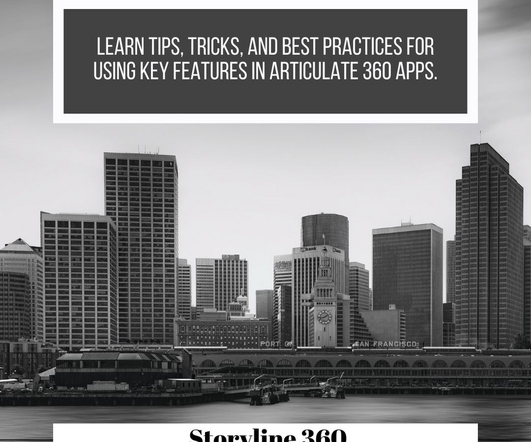
Philip's Learning
AUGUST 10, 2022
[link] In today’s storyline tutorial, we are going to learn how to add result slides in a course. At the end of quizzes and surveys, learners receive dynamic feedback on result slides. In a Storyline 360 course, you can use many result slides and even combine them for a cumulative score.
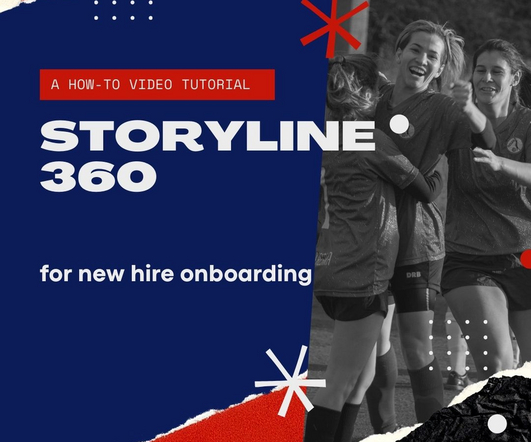
Philip's Learning
JULY 28, 2022
[link] In today’s storyline tutorial, we are going to learn how to determine slide behavior on revisit. You may control how items behave when learners return to the same slide later. If you want the slide to remember its prior state, select Resume saved state option.

Experiencing eLearning
JULY 23, 2019
Articulate recently added a scenario block in Rise. For comparison, this Storyline branching scenario with 19 slides took me 9 hours to build. Check out this tutorial explaining how to build scenarios in Rise if you’d like to try it yourself. This block is designed to create responsive branching scenarios quickly.
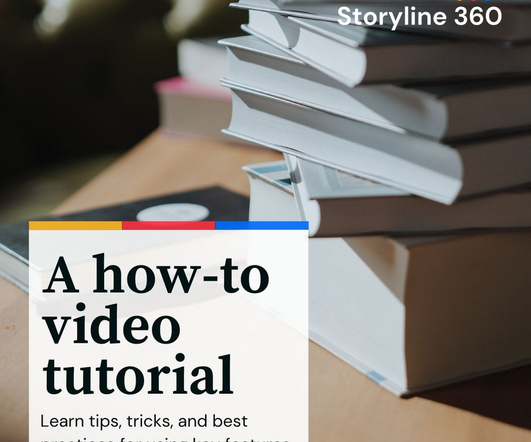
Philip's Learning
JULY 28, 2022
[link] In today’s storyline tutorial, we are going to learn how to add question slides and edit properties. Let's learn how to add a question slide into your course. Let's learn how to add a question slide into your course. There are 20 different types of graded and survey questions in Storyline 360.
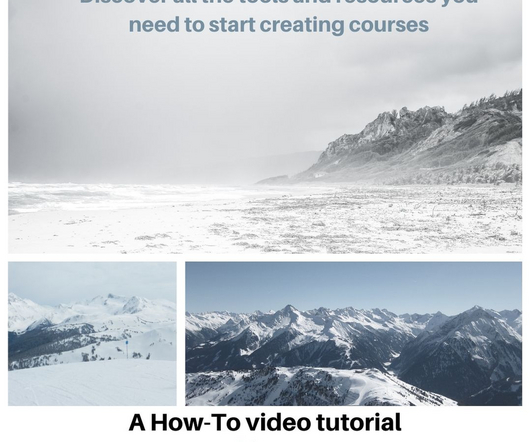
Philip's Learning
JULY 28, 2022
[link] In today’s storyline tutorial, we are going to learn how to edit slides in story view. Although slide-specific tasks are managed in Slide View, some adjustments can be handled in Story View. Option 1: Right-click any slide, scroll to Apply Layout, and choose a layout. You can change the layout in two ways.
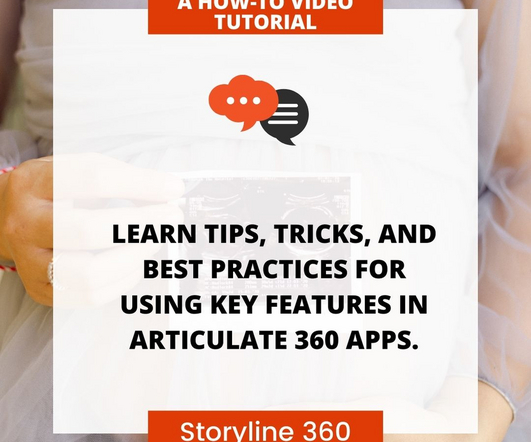
Philip's Learning
AUGUST 10, 2022
[link] In today’s storyline tutorial, we are going to learn how to add timer to quiz slides. Once you have prepared the question and result slides, select the result slide to add the timer function. Philips Learning is one of the leading educators of Articulate Storyline 360 How-To video tutorials on the internet.
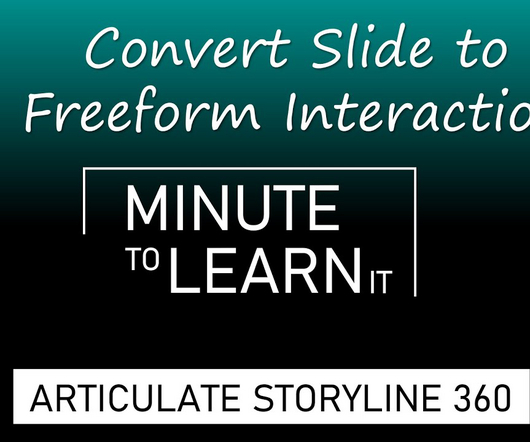
Philip's Learning
AUGUST 10, 2022
[link] In today’s storyline tutorial, we are going to learn how to convert an existing slide to a freeform interaction. Any content slide in Storyline 360 can be turned into a freeform inquiry or interaction. Let's learn how to convert a slide to a freeform interaction.

Swift eLearning Services
APRIL 9, 2023
Audio Transcription In this video, we will learn how to add a new slide and, to take advantage of newly introduced Content library slide type in Storyline 360. So lets now quickly jump into storyline and see them in action.
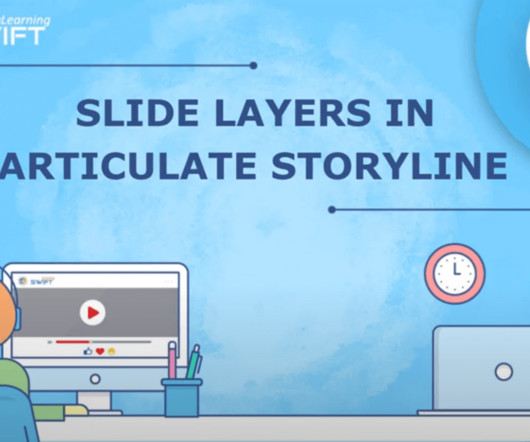
Swift eLearning Services
APRIL 10, 2023
Audio Transcription In this tutorial, I have explained how you can create engaging interactions using slide layers in detail with an example. Hello and welcome back to the third section of Articulate Storyline training series.
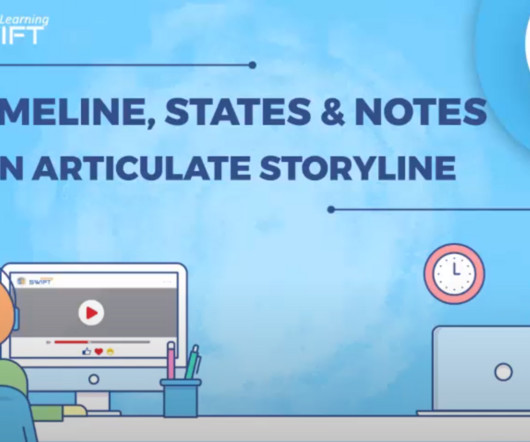
Swift eLearning Services
APRIL 7, 2023
In the third section we have seen: Accessing Slide Properties, Controlling How Slide Advances, Determining How Slides Behave When Revisited, Choosing Navigation Controls, How to […] The post Articulate Storyline 360: Timeline, States and Notes first appeared on Top eLearning Development Solutions Companies India, Swift Elearning.

Swift eLearning Services
APRIL 10, 2023
Audio Transcription Let’s quickly recap what we have covered in our previous videos.

Spark Your Interest
SEPTEMBER 27, 2021
Articulate Storyline is one of the most popular authoring tools used worldwide to create online learning. We discuss the benefits of using Articulate Storyline, when to use it, and when not to. So, most importantly, we also give you 9 practical ways to make a great course within your budget using Articulate Storyline.
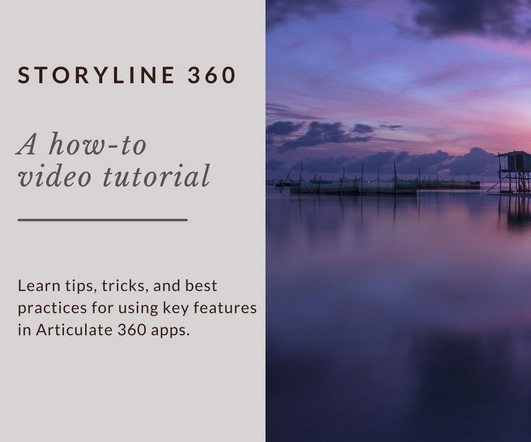
Philip's Learning
JULY 28, 2022
[link] In today’s storyline tutorial, we are going to learn how to add a Content Library 360 Template to your project. Content Library 360 is a collection of professionally created slide templates and course elements that speeds up production and impresses your audience. Click New Slide from the Home tab and select Content Library 360.
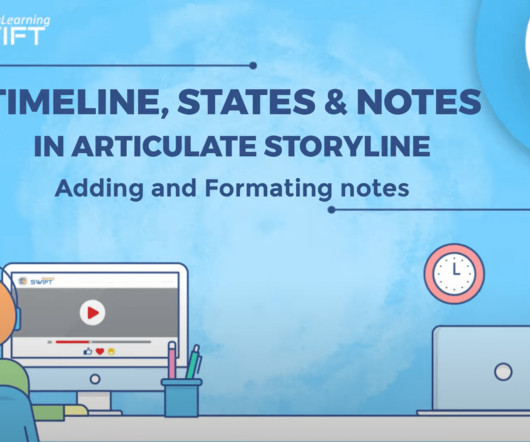
Swift eLearning Services
APRIL 10, 2023
Audio Transcription Hello and welcome back to the fourth section of Articulate Storyline training series. In the previous videos, we have seen “what is Notes panel in Articulate Storyline”. In this video, we will learn how to add and format content in Notes tab.
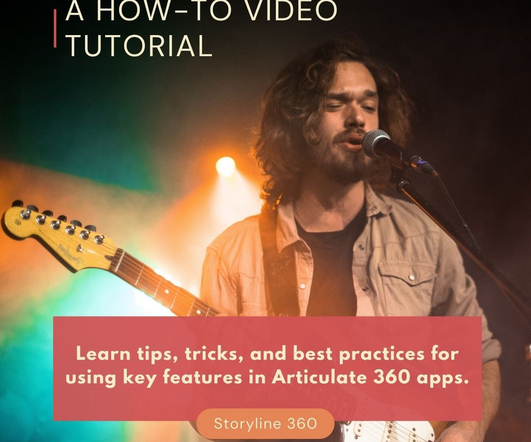
Philip's Learning
AUGUST 10, 2022
[link] In today’s storyline tutorial, we are going to learn how to add quiz passing score. To add or edit passing score, go to the Home tab, select New Slide, and then Results. Philips Learning is one of the leading educators of Articulate Storyline 360 How-To video tutorials on the internet.
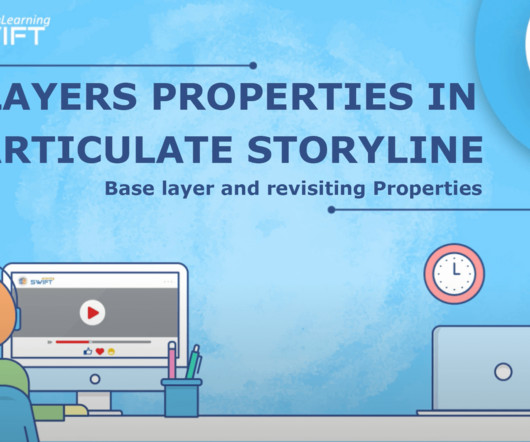
Swift eLearning Services
APRIL 10, 2023
Audio Transcription Hello and welcome back to the third section of Articulate Storyline training series.
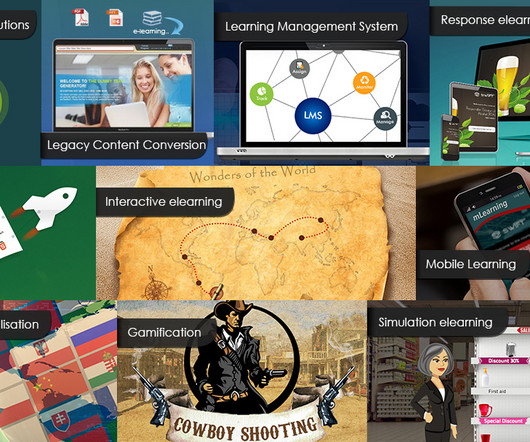
Swift eLearning Services
APRIL 11, 2023
Audio Transcription Articulate Storyline 360: How to Add Triggers to Slide, Layer and an Object? website: [link] To add trigger to the slide, click on create a new trigger by selecting the slide, or you can add trigger to the object by selecting the specific object.
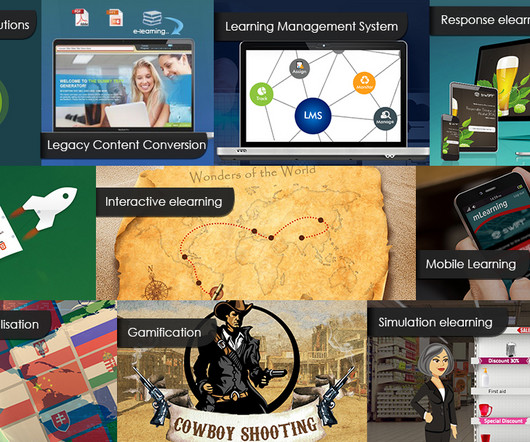
Swift eLearning Services
APRIL 10, 2023
Audio Transcription Let us begin with “Slide Advances” property. By using the “slide advances” property, we can alter the slide navigation behavior. Let’s say, once the learner completes this slide, I want them to navigate to the next slide automatically without clicking the Next button.

B Online Learning
JANUARY 15, 2017
I love Articulate Rise. Here at B Online Learning my colleagues and I have been running short overview webinars on the new Articulate Storyline 360, the Articulate 360 subscription add-ons (like the content library and Articulate Review) and Articulate Rise since they launched. Where can I find tutorials for Rise?
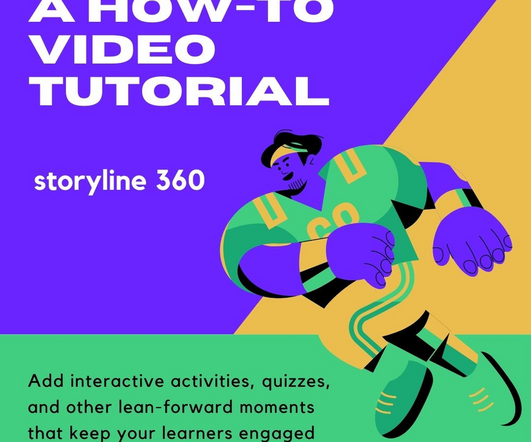
Philip's Learning
JULY 28, 2022
[link] In today’s storyline tutorial, we are going to learn how to work with scenes. In a Story view, you can add, delete, and rearrange the slides. Philips Learning is one of the leading educators of Articulate Storyline 360 How-To video tutorials on the internet. A scene is included in every Storyline 360 project.

NuggetHead
AUGUST 12, 2009
The fun part of my job is having a plethora of tools in my ‘elearning development’ toolbox: Adobe Creative Suite, Captivate, Visio, Lectora, and now Articulate. Recently, Lectora launched a new tool that integrates PowerPoint slides directly into a Lectora project. Also, Lectora publishes the slide position at x=0 and y=0.

eLearning Brothers
MARCH 24, 2016
It’s entirely possible to manage by utilizing triggers and states when developing with Articulate Storyline 2. As such, this example uses a practice file that utilizes a custom UI built within the slide master, which permits the manipulation of the custom UI. To do this: 1) Add a button for Français on your first slide.

Swift eLearning Services
APRIL 10, 2023
Audio Transcription In this session, I’ll explain “Visibility” slide layer property for better interactions. Hello and welcome back to the third section of Articulate Storyline training series. I’ll also give some tips to work with multiple layers to save development time as well.
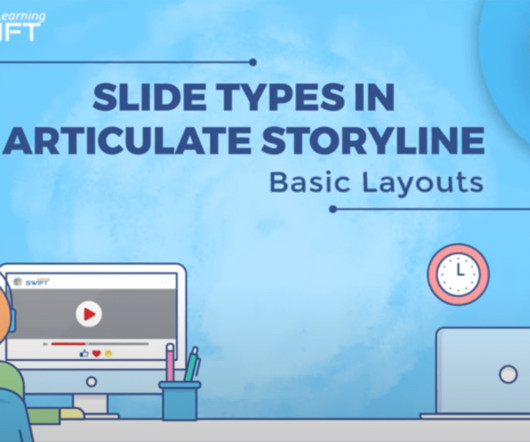
Swift eLearning Services
APRIL 10, 2023
Audio Transcription In the last video we have seen, how using My templates can speed up our e-learning development Next up we have basic layouts probably you will be using these layouts very often compared to others These basic layouts are nothing but the slides that you insert in the master slide You can […] The post Slide Types Session 4 (..)

eLearning Brothers
MARCH 11, 2014
(Guest blog post by Diane Elkins, author of E-Learning Uncovered: Articulate Studio ’13. Get her exclusive Articulate Studio ’13 book free, a $34.95 The Articulate Studio ’13 Player. If you have a course tutorial explaining how the interface works, you’ll want to update that accordingly. Sign Up Now.
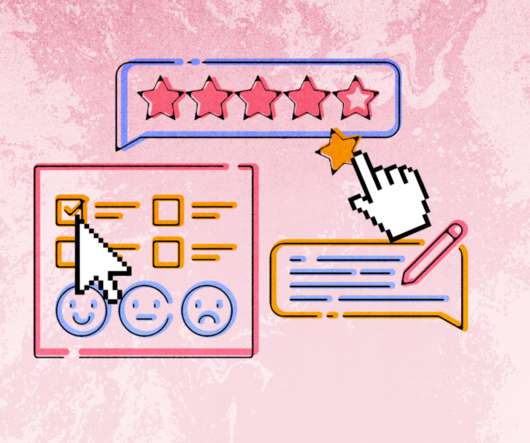
Maestro
JUNE 27, 2022
In this series, you’ll find clear, jargon-free tutorials and tips for different aspects of learning design, from optimizing how you collaborate to fine-tuning course components. Designers who build courses in Articulate Storyline are likely already familiar with the Review Results button functionality. We hope you enjoy it!

E-learning Uncovered
JULY 12, 2018
I am always amazed at the reaction I get when demonstrating how easy it is to animate a list in Articulate Storyline. In the following video tutorial, I demonstrate just how easy it is to animate a list in Storyline. Animating Lists with Articulate Storyline: Step-By-Step. Click and drag on the slide to create a new text box.

Rapid eLearning
NOVEMBER 27, 2018
During the recent Articulate User event at Devlearn, Sarah Hodge from SlideSugar shared a really cool example that she built in Storyline. She also included a quick tutorial to show how she built it. She also included a quick tutorial to show how she built it. Click here to view the e-learning example.

Swift eLearning Services
APRIL 10, 2023
Next up we have, “My Templates” option This contains some pre-built modern interactions that you can directly insert into your course Let me import this tabular interaction and quickly preview n see how it works These […] The post Slide Types Session 3 – My Templates first appeared on Top eLearning Development Solutions Companies (..)

Rapid eLearning
APRIL 9, 2019
I created a custom slide size 13 x 4 inches. When I save the PowerPoint slides as images that results in an image that is 1280 x 384 pixels. Here’s a detailed tutorial that walks through the process of creating similar graphics in PowerPoint. Click here to view the PowerPoint tutorial on YouTube.

eLearning Brothers
MARCH 18, 2015
Layers and States are two of Articulate Storyline’s primary tools for building interactive content, but deciding how and when to use them can be tricky. Layers are part(s) of the slide that changes to display or hide additional content. To see a quick tutorial on working with layers click here. What CAN you do with Layers?
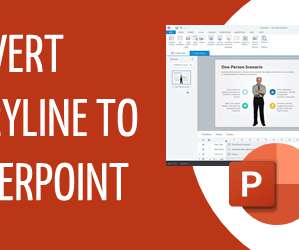
Rapid eLearning
AUGUST 4, 2020
There are many reasons for this request, such as using the content for face-to-face training, wanting a slide deck for subject matter experts, or creating a PDF handout out of the slides. Storyline has an import PowerPoint feature to convert the PowerPoint slides to Storyline slides. I use 7zip (a free application).

eLearning Brothers
DECEMBER 6, 2012
We’ve been doing a lot of work on Articulate Storyline Templates recently. Browse our slide layouts to find creative ways to present your course content. We created 100+ layouts in Storyline using master slides and content placeholders. Video Tutorials. View Storyline Tutorials. View Storyline Characters.

Rapid eLearning
MARCH 19, 2019
There’s a published version with practice files and a series of tutorials that go through each slide individually. Slide 3.2: Slide 7.1: Tutorials to Learn About Variables for E-Learning. Here are some community tutorials that show how to use variables in Storyline 3 & 360. Articulate Roadshow.

eLearning 24-7
OCTOBER 20, 2014
Articulate Storyline 2. That said, I wish they would offer the option of a true tree option, rather than the standard “slide” icon layout. Tutorials when opening the product – Good, but. Slide properties – I have a pet peeve with the term (slides) instead of the terms of chapter, page, etc.

eLearning Brothers
AUGUST 7, 2013
Occasionally, you will want to disable the navigation within your Articulate Storyline project so that the learner must view the content in order to advance in the course. For this tutorial, we’ll name our variable “curSlideComplete.”. Note: This is only one example of how to disable navigation in Articulate Storyline.

eLearning Brothers
DECEMBER 22, 2009
I want to take a moment and focus on how the templates work with Articulate. a tutorial is included with every.fla and there are videos on our template tutorial site. There are 8 games available right now: Articulate Presenter Games (Jeopardy, Millionaire, Pyramid, Golf, Spy Game, Board Game, Soccer, Bootcamp).

Rapid eLearning
DECEMBER 10, 2019
Live Transcriptions & Closed Captions in Google Slide Presentations. Here’s an example of live transcription and closed captions in Google Slides. I find the transcription on Google Slides is a lot faster and a bit more accurate than in PowerPoint. Click here to view the tutorial on YouTube. Want to learn more?
Expert insights. Personalized for you.
Are you sure you want to cancel your subscriptions?


Let's personalize your content