The Ultimate Course Creation Resources Guide
Fly Plugins
MARCH 18, 2024
We chose to upgrade our plan to the $6.00 Within each module bucket we upload our finished course videos as well as any additional resources such as our presentation slides or downloadable PDF action guides. If you’ll be producing video content for your course, you’ll need a variety of presentation slides handy.


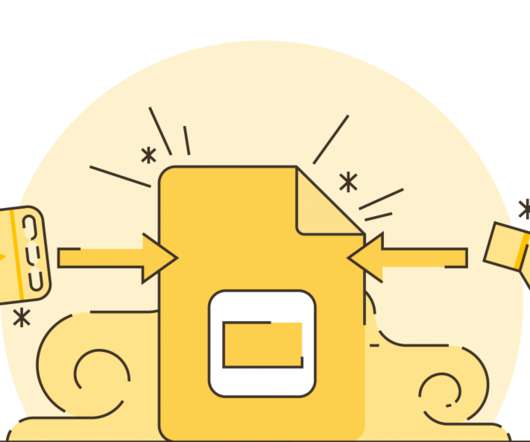






















Let's personalize your content