Articulate Storyline 360: Background Audio Now Supported
The Logical Blog by IconLogic
APRIL 25, 2023
that allows you to include background audio in your published eLearning project. To add background audio to a Storyline project: Ensure you have the latest update. (To Open a Storyline project and open a slide. Earlier this month, Articulate released an update to Storyline 360 (build 3.74.30180.0)


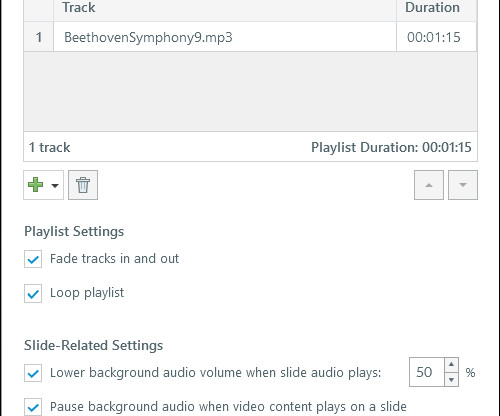









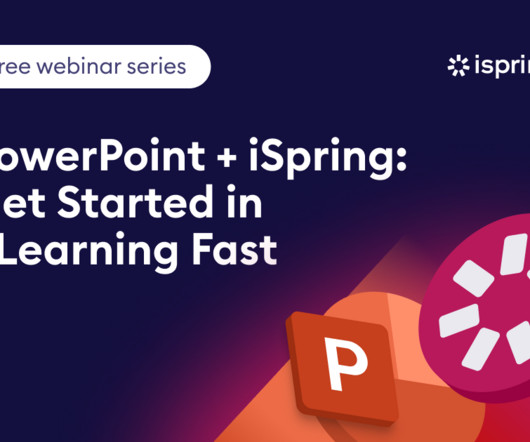


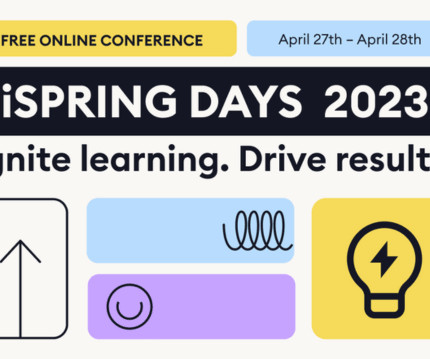




















Let's personalize your content