Captivate 8: Working with Text-to-Speech and Voices
eLearning Brothers
JUNE 22, 2015
Toward the end of that post is a quick mention and “how to” on Captivate’s text-to-speech functionality. The tutorial is helpful but just touches on the feature. Recently a question came up in one of the help forums: “How do I install the Captivate 8 TTS voices?” Windows 8, 8.1:












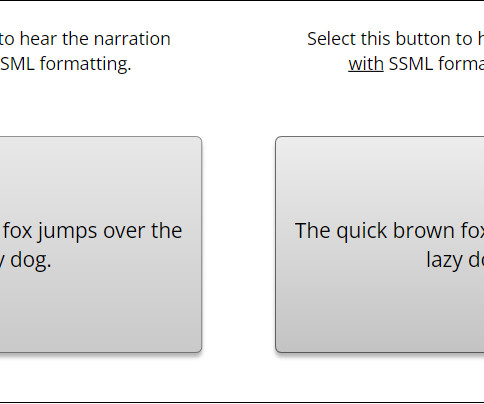


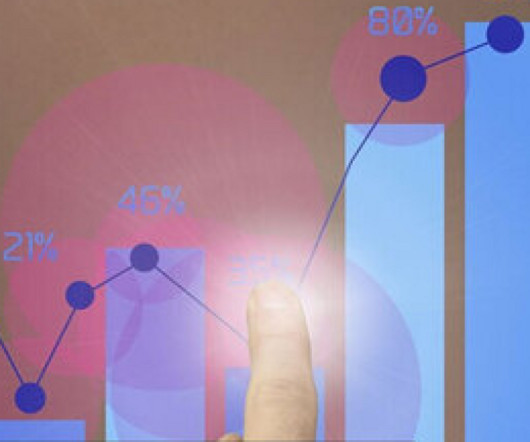
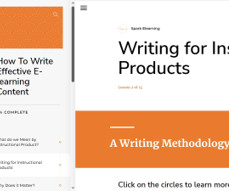


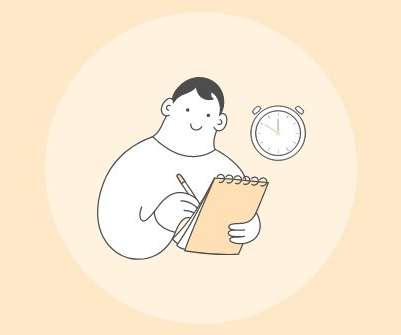














Let's personalize your content