SIMULATION PRESENTATION AND AUDIO
Adobe Captivate
APRIL 26, 2018
I am trying to import a MP3 audio file into a simulation presentation in Captivate (however it keeps reporting the following error ‘Unable to import audio file ensure that file type is MP3 or WAV and also ensure that the file is not damaged’. The post SIMULATION PRESENTATION AND AUDIO appeared first on eLearning.






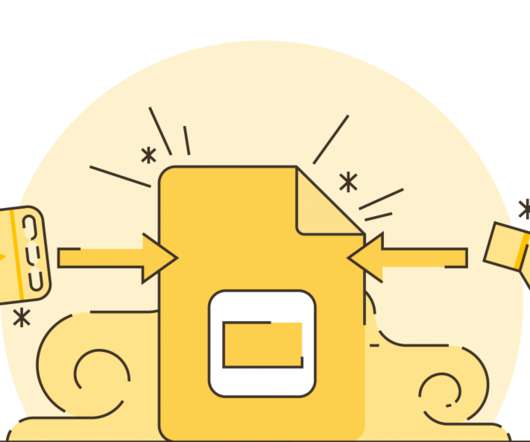


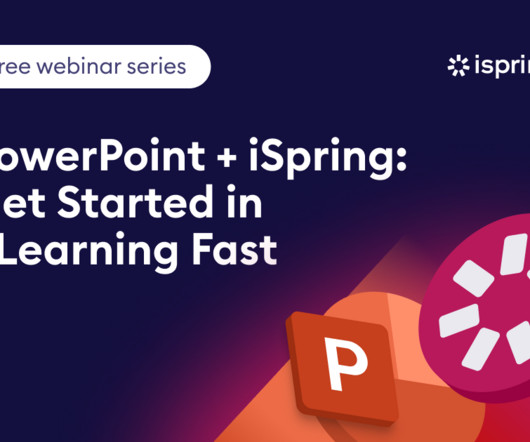

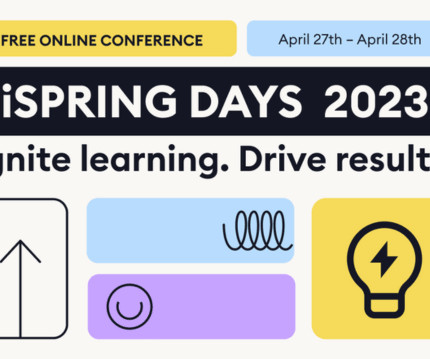


















Let's personalize your content