Discovering Adobe InDesign for eLearning
Integrated Learnings
AUGUST 30, 2012
If you have been developing eLearning for any period of time, you have probably used several of Adobe’s applications to create engaging and interactive courses. With Adobe Captivate , you can create some great system simulations. You can create and edit images for your eLearning using Adobe PhotoShop and Illustrator.











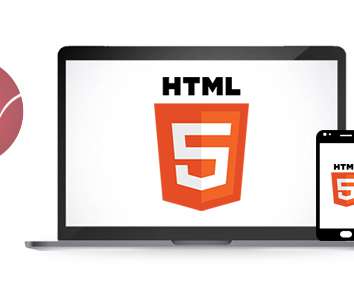

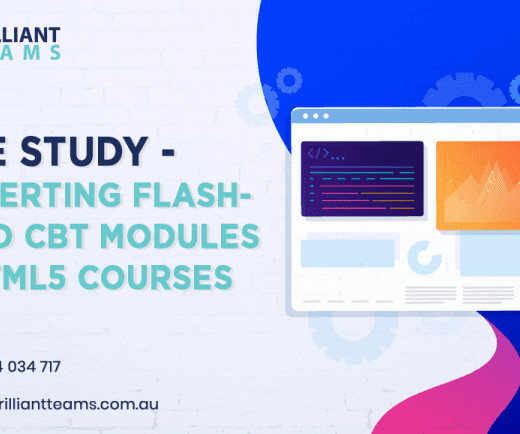




























Let's personalize your content