How to Create eLearning Using PowerPoint
Association eLearning
APRIL 24, 2014
Having a solid foundation in PowerPoint is a must when using rapid content authoring tools to create online learning. If you’re not an experienced Flash or HTML programmer or are short on resources, PowerPoint may be the only eLearning development tool you have available. This is a tell-tale sign of a standard PowerPoint presentation.


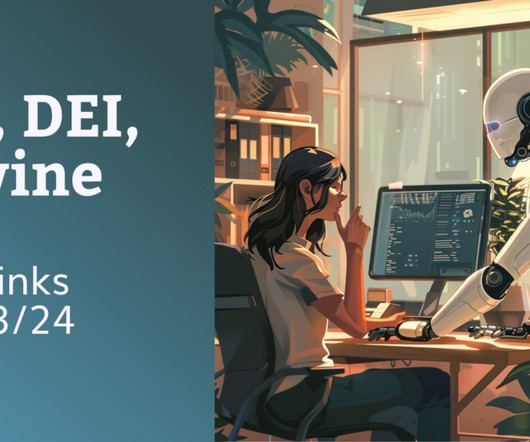

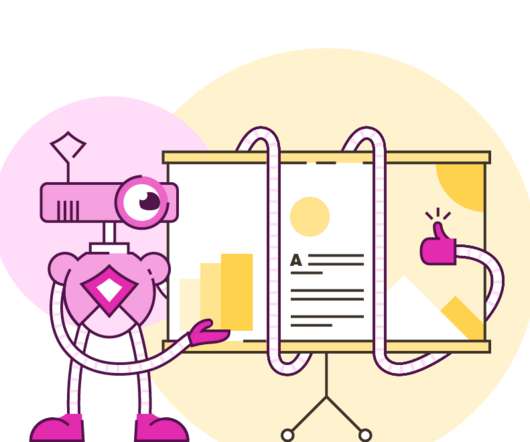
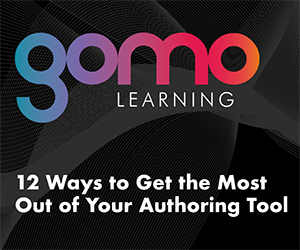

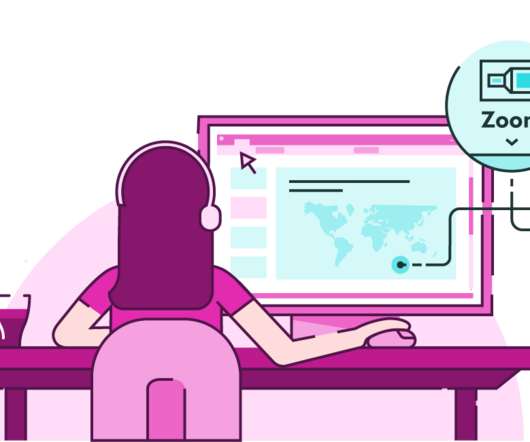

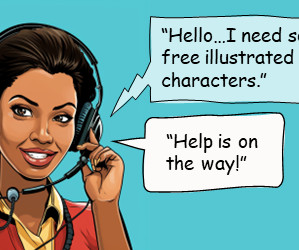
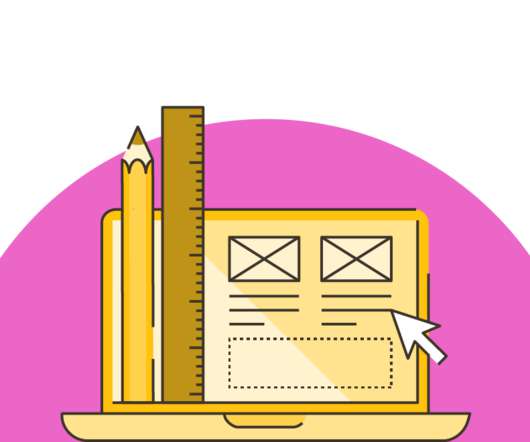

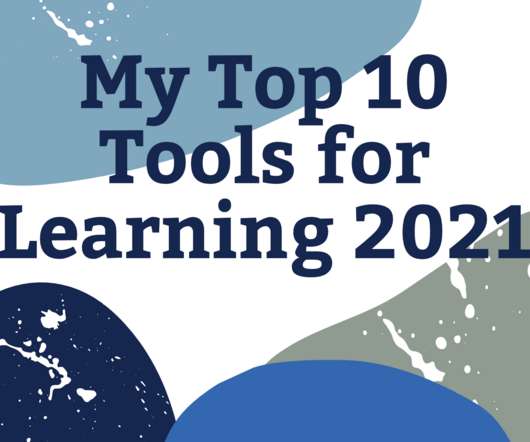
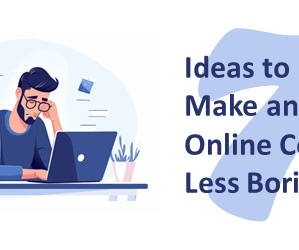
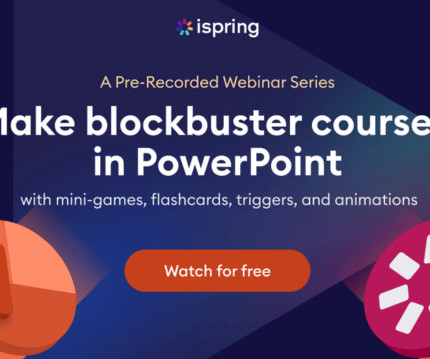
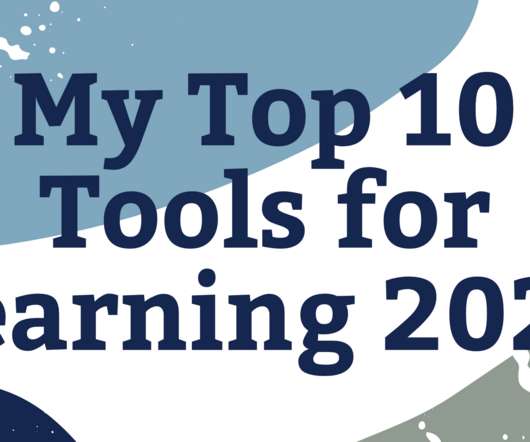



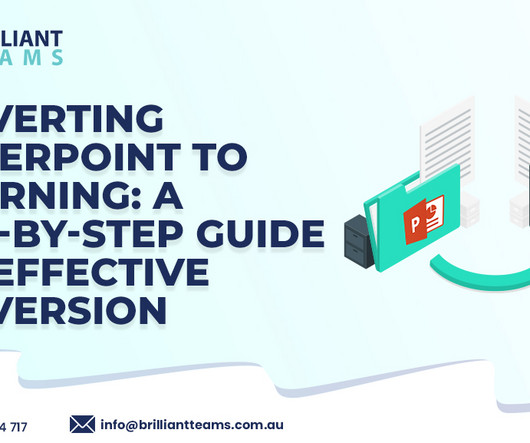




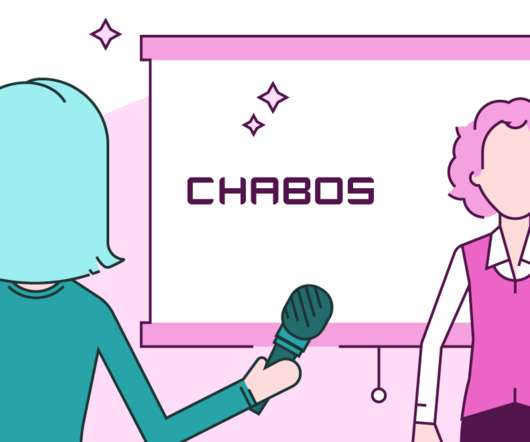
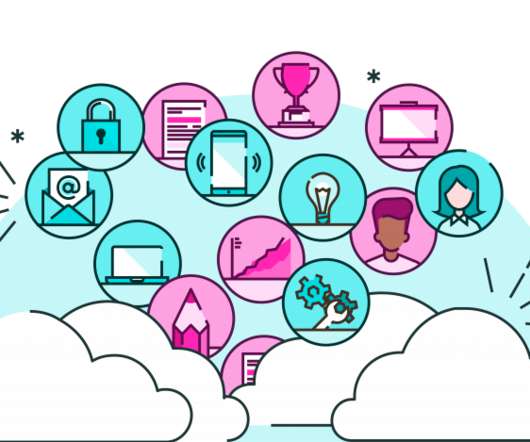
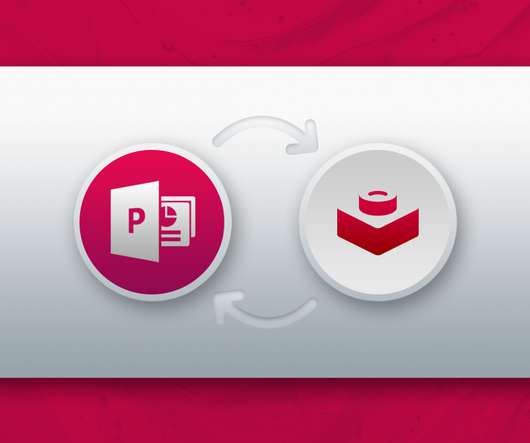



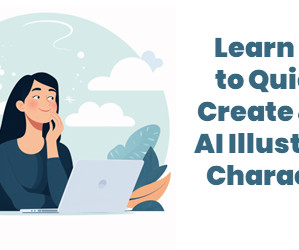





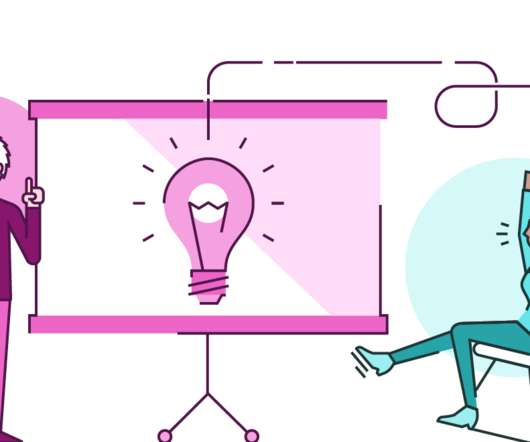
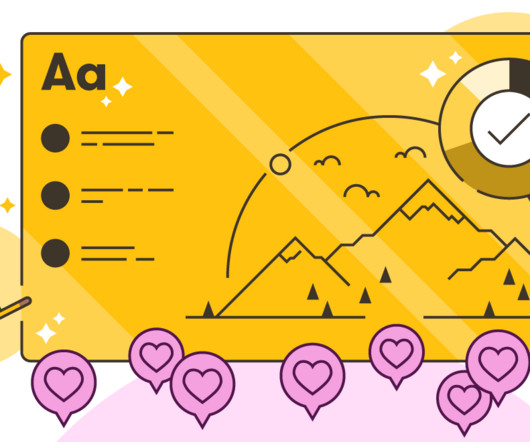

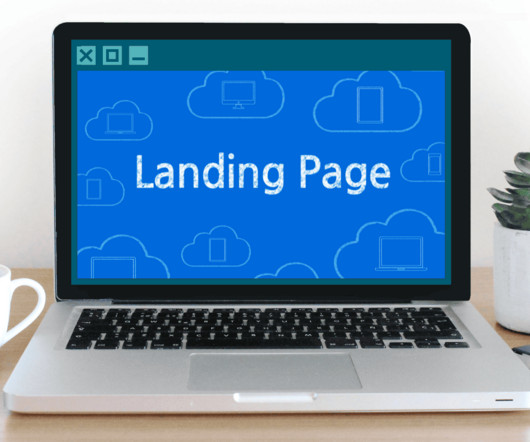












Let's personalize your content