Tips for Creating Better ELearning
LearnDash
JUNE 4, 2014
Black and white charts with various Clipart images aren’t going to do any favors with regards to attention span. Last, one great tip that I came across early in my career was the importance of relevancy over time. There are just a few tips that you can use to keep your learners engaged as they take your course.





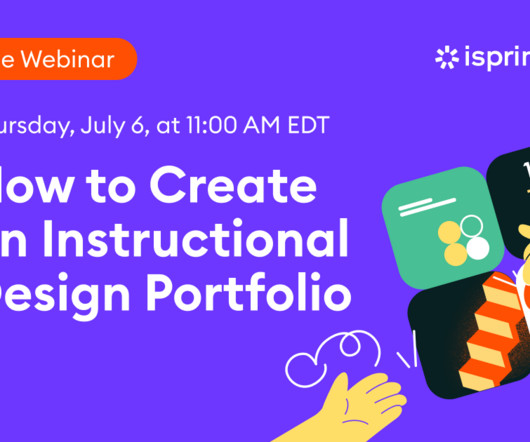

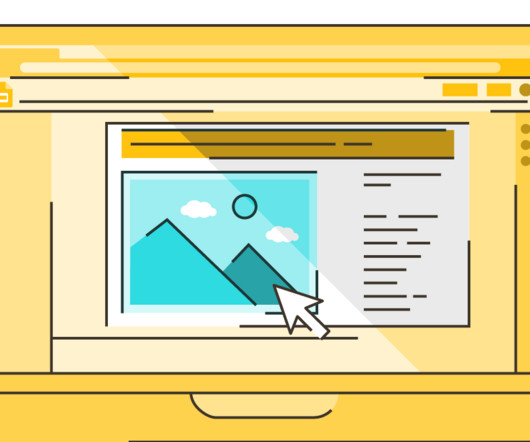
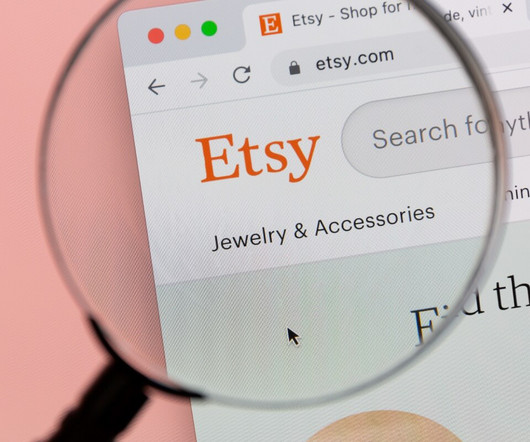







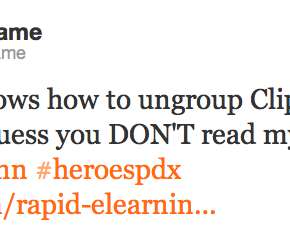
























Let's personalize your content